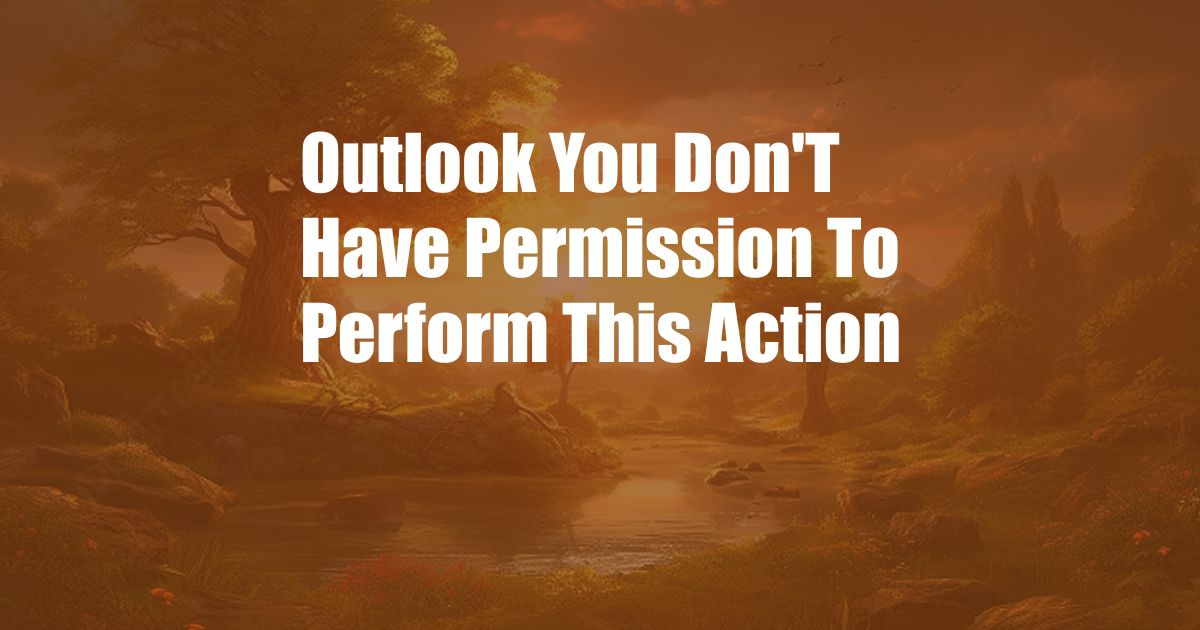
Outlook Error: “You Don’t Have Permission to Perform This Action”
Imagine being in the middle of an important email exchange when you suddenly encounter a frustrating message: “You don’t have permission to perform this action.” Panic sets in as you realize you can’t send or receive emails, leaving you stranded in a communication void. It’s an all-too-common issue with Microsoft Outlook, affecting both personal and business users alike. In this comprehensive guide, we will delve into the causes of this error and provide step-by-step solutions to resolve it efficiently.
This error often arises when there are permission conflicts within your Outlook account. Permissions dictate the level of access users have to perform specific actions, such as sending and receiving emails, editing calendar events, or managing contacts. When these permissions are misconfigured or revoked, Outlook may display the “You don’t have permission” error message.
Understanding Outlook Permissions
To fully comprehend this error, it’s crucial to understand Outlook’s permission structure. Outlook permissions are divided into two primary types:
Folder Permissions
Folder permissions control access to specific folders within your mailbox. These permissions determine who can open, edit, or delete emails, calendar events, or contacts stored in those folders.
Item Permissions
Item permissions apply to individual emails, calendar events, or contacts. They grant specific rights to users, such as the ability to view, modify, or delete a particular item.
Resolving the “You Don’t Have Permission” Error
To resolve the “You don’t have permission” error, follow these troubleshooting steps:
- Check your Outlook account settings. Ensure that you are logged in to the correct Outlook account and that your permissions are set correctly. To do this, click on your profile picture, select ‘View Account,’ and then click on ‘Account Settings.’ Under the ‘Permissions’ tab, verify that you have the necessary permissions to perform the desired action.
- Grant permissions to other users. If you are the owner of a folder or item, you can grant permissions to other users. To do this, right-click on the folder or item, select ‘Properties,’ and then click on the ‘Permissions’ tab. Click on the ‘Add’ button to grant permissions to a specific user or group.
- Check the sharing settings. If you are trying to access a shared folder or item, ensure that the owner has granted you the necessary permissions. To check the sharing settings, right-click on the folder or item and select ‘Properties.’ Click on the ‘Sharing’ tab to view the list of users who have access to the folder or item.
- Use Outlook Safe Mode. Outlook Safe Mode disables add-ins and extensions that may interfere with Outlook’s functionality. To start Outlook in Safe Mode, hold down the ‘Ctrl’ key while clicking on the Outlook icon.
- Repair Outlook. If the above steps do not resolve the issue, try repairing Outlook. To do this, go to the ‘Control Panel,’ select ‘Programs and Features,’ and then click on ‘Microsoft Office.’ Select ‘Change’ and then click on ‘Repair.’ Follow the on-screen instructions to complete the repair process.
Expert Tips and Advice
Beyond the troubleshooting steps outlined above, here are some additional tips and expert advice to help you avoid and resolve Outlook permission errors:
- Keep your Outlook updated. Microsoft regularly releases updates to address bugs and security vulnerabilities that may cause permission errors.
- Use caution when granting permissions. Only grant permissions to users who need access to specific folders or items. Avoid sharing sensitive information with unauthorized users.
- Use Exchange permissions instead of Outlook permissions. Exchange permissions are more granular and provide greater control over access to folders and items. To manage Exchange permissions, you will need to use the Exchange Management Console or PowerShell.
Frequently Asked Questions (FAQs)
Why do I get the “You don’t have permission” error when trying to open a folder?
A: This error indicates that you do not have the necessary folder permissions to open the folder. You may need to ask the folder owner to grant you permissions.
How can I check the permissions for a specific item?
A: Right-click on the item and select ‘Properties.’ Click on the ‘Permissions’ tab to view the list of users who have access to the item.
Can I grant permissions to a group of users?
A: Yes, you can grant permissions to a group of users by selecting the group in the ‘Permissions’ tab. The permissions you grant to the group will be applied to all members of the group.
Conclusion
The “You don’t have permission to perform this action” error in Outlook is a common issue that can be frustrating and disruptive. By understanding the causes of this error and following the troubleshooting steps outlined in this guide, you can resolve the issue and restore access to your Outlook account. Remember to follow the expert tips and advice provided to avoid future permission errors. If you have any further questions or encounter difficulties, do not hesitate to seek assistance from Microsoft support or a qualified IT professional. By taking these proactive measures, you can ensure that your Outlook account remains secure and accessible, enabling you to collaborate and communicate effectively with others.
We would love to hear your feedback on this article. If you found it helpful, please share it with others who may benefit from this information. Let us know in the comments section below if you have any questions or require further clarification on any aspect of this topic.