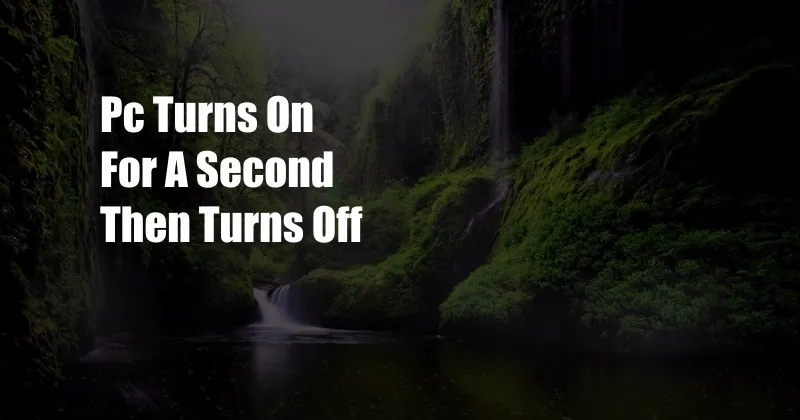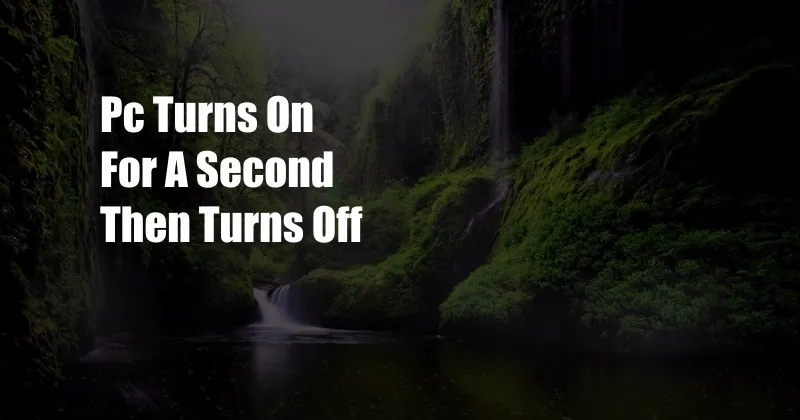
<h2>PC Turns On for a Second Then Turns Off: Understanding the Issue</h2>
<p>Have you encountered the frustrating situation where your PC powers on briefly, only to shut down again abruptly? This issue, known as "No Power," can be perplexing and leave you wondering what went wrong. Read on to delve into the underlying causes and explore comprehensive solutions to resolve this common problem.</p>
<p>The term "No Power" encompasses a range of possible issues that prevent your computer from staying powered on. These issues can be categorized broadly into two main groups: hardware-related problems and software-related glitches.</p>
<h3>Hardware-Related Causes</h3>
<p>When it comes to hardware, the most common culprit behind this issue is a faulty power supply unit (PSU). The PSU is responsible for providing stable power to all components within your PC. A malfunctioning PSU can fail to deliver adequate voltage, causing the system to shut down abruptly.</p>
<p>Other hardware components that can contribute to this issue include a damaged motherboard, defective RAM modules, or a failing CPU. A faulty motherboard can prevent the proper flow of power to essential components, while faulty RAM or CPU can lead to system instability and abrupt shutdowns.</p>
<h3>Software-Related Causes</h3>
<p>While hardware issues are often the primary suspects, software-related glitches can also trigger the "No Power" problem. Corrupted operating system files, outdated BIOS settings, or malware infections can disrupt the normal boot process, causing your PC to turn on and then off immediately.</p>
<h3>Troubleshooting Tips and Expert Advice</h3>
<p>Resolving the "No Power" issue effectively requires a systematic approach to identify and address the underlying cause. Here are some tips and expert advice to guide you through the troubleshooting process:</p>
<p>Check Power Connections: Ensure that all power cables are securely connected to the PSU, motherboard, and other components. Loose or damaged connections can cause intermittent power issues.</p>
<p>Inspect PSU: If possible, replace the PSU with a known-working unit to rule out any potential PSU-related problems. A faulty PSU can be a major contributor to this issue.</p>
<p>Test RAM: Remove and reinsert RAM modules to ensure proper contact. If available, try using a different set of RAM to identify any faulty modules.</p>
<p>Update BIOS: Outdated BIOS settings can lead to system instability. Access the BIOS and update it to the latest version.</p>
<p>Scan for Malware: Run a thorough malware scan to identify and remove any malicious software that may be causing system disruptions.</p>
<h3>FAQs on "No Power"</h3>
<ul>
<li>Q: Why does my PC turn on for a second and then turn off?
A: The "No Power" issue can be caused by various factors, including faulty hardware components (e.g., PSU, motherboard, RAM) or software-related glitches (e.g., corrupted OS files, malware infections).</li>
<li>Q: How can I fix the "No Power" issue?
A: Troubleshooting involves checking power connections, inspecting the PSU, testing RAM, updating BIOS, scanning for malware, and potentially replacing faulty components.</li>
<li>Q: What are the common causes of a faulty power supply?
A: Overheating, power surges, and component failures can lead to PSU malfunctions.</li>
<li>Q: Can a failing CPU cause the "No Power" issue?
A: Yes, a faulty CPU can result in system instability and unexpected shutdowns.</li>
<li>Q: How do I update my BIOS?
A: Access the BIOS settings through the manufacturer's specific key combination (e.g., Del or F2), navigate to the update section, and follow the on-screen instructions.</li>
</ul>
<h2>Conclusion</h2>
<p>The "No Power" issue can be a frustrating problem, but understanding the underlying causes and following the recommended troubleshooting steps can help you resolve it effectively. By addressing hardware-related problems (e.g., faulty PSU, RAM) and software-related glitches (e.g., corrupted OS), you can restore your PC to normal operation.</p>
<p>If you encounter any difficulties or are unsure about the troubleshooting process, don't hesitate to seek professional assistance from a qualified computer technician. Remember, regular maintenance and system updates can help prevent this issue and ensure your PC's smooth operation.</p>
<p>Tell us in the comments below if this article has provided you with valuable information and helped you resolve your "No Power" issue. Your feedback is greatly appreciated.</p>