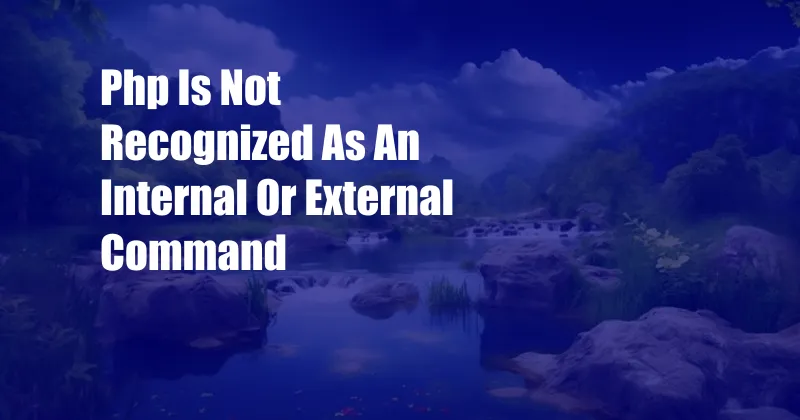
php is not recognized as an internal or external command
I recently encountered an issue while working on a PHP project. When I tried to run my code from the command line, I received an error message stating that “php is not recognized as an internal or external command”. This left me puzzled, as I had been using PHP for years and had never encountered this error before.
After some troubleshooting, I realized that the issue was simply that PHP was not added to the system path. The system path is a list of directories that the computer searches when you enter a command in the command line. If PHP is not in the path, then the computer will not be able to find the php executable and will display the error message.
Add PHP to Command Path
To resolve the issue and make PHP available in the command line, I need to add the directory where PHP is installed to the system path. The specific steps may vary depending on your operating system, but here are general instructions for Windows and macOS:
Windows
- Open the Control Panel.
- Click on “System and Security”.
- Click on “System”.
- Click on the “Advanced” tab.
- Click on the “Environment Variables” button.
- Under “System Variables”, find the “Path” variable and click on “Edit”.
- Add the directory where PHP is installed to the end of the “Variable Value” field. For example, if PHP is installed in “C:\php”, you would add “C:\php” to the end of the field.
- Click on “OK” to save the changes.
macOS
- Open the Terminal application.
- Run the following command: `export PATH=/usr/local/bin:/usr/bin:/bin:/usr/sbin:/sbin:$PATH`
- Close the Terminal application and open it again.
Linux
- Open the terminal.
- Run the following command: `export PATH=$PATH:/usr/local/bin:/usr/bin:/bin:/usr/sbin:/sbin`.
- Close the terminal and open it again.
Additional Tips
In addition to adding PHP to the system path, here are some additional tips for troubleshooting the “php is not recognized as an internal or external command” error:
- Make sure that PHP is installed correctly. You can check this by running the following command in the command line: `php -v`.
- If PHP is installed correctly, but you still get the error message, try restarting the command line.
- If you are using a PHP script that is not in the current directory, you may need to specify the full path to the script when you run it.
Conclusion
The “php is not recognized as an internal or external command” error can be frustrating, but it is usually relatively easy to resolve. By adding PHP to the system path and following the additional tips above, you should be able to get your PHP code running from the command line again.
Let me know if you found this article helpful. If you have any other questions or suggestions, please feel free to leave a comment below.