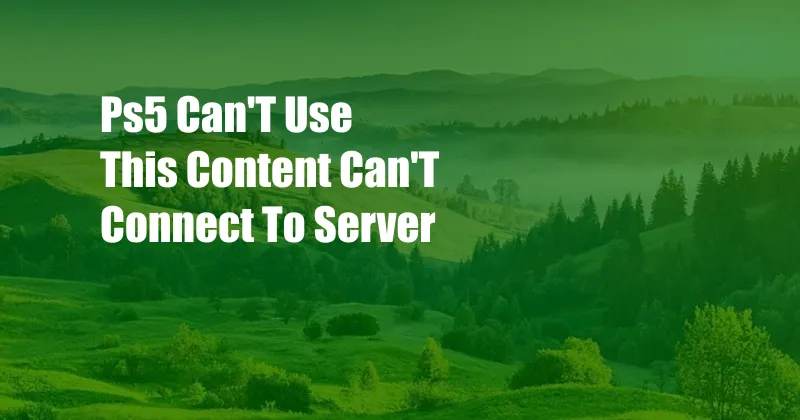
PS5: Troubleshooting ‘Can’t Use This Content’ Error: Server Connectivity Issues
Introduction
As an avid gamer, there’s nothing more frustrating than encountering error messages that prevent us from enjoying our favorite games. One such error that has plagued PlayStation 5 users is the infamous “Can’t Use This Content” message, indicating an inability to connect to servers. This issue not only hinders gameplay but can also lead to a lot of confusion and inconvenience. In this comprehensive guide, we will delve into the causes of this error, provide step-by-step troubleshooting steps, and explore potential solutions to get you back in the gaming zone seamlessly.
Understanding Server Connectivity Issues
The “Can’t Use This Content” error typically arises when the PS5 is unable to establish a stable connection to the PlayStation Network (PSN) servers. These servers are responsible for verifying licenses, delivering game updates, and facilitating online multiplayer experiences. When the connection is compromised, it can result in the inability to access or use digital game content, hence the error message.
Troubleshooting Steps
-
Check PSN Server Status: Before attempting further troubleshooting, it’s crucial to ensure that the PSN servers are operational. You can check the official PlayStation website or social media channels for real-time updates on server status.
-
Restart PS5: Sometimes, a simple restart can resolve temporary connectivity issues. Turn off your PS5 completely, wait a few minutes, and then power it back on to see if the issue persists.
-
Check Internet Connection: Verify that your PS5 is connected to a stable internet source. Run a network test to check for any connectivity problems or slow speeds. Consider restarting your router or modem if the connection is unstable.
-
Update PS5 System Software: Ensure that your PS5 system software is up to date. Software updates often include bug fixes and improvements that can resolve connectivity issues. Go to “Settings” > “System” > “System Software Update” to check for available updates.
-
Rebuild PS5 Database: This step can help resolve corrupted data or system issues that may interfere with server connectivity. Turn off your PS5, hold the power button until you hear two beeps, and connect a DualSense controller via USB cable. In the recovery mode menu, select “Rebuild Database” and follow the on-screen instructions.
-
Factory Reset (Optional): If all else fails, you may consider factory resetting your PS5. This will erase all data from the console, so make sure to back up any important game saves or files. Go to “Settings” > “System” > “Format Options” to initiate the reset process.
Tips and Expert Advice
-
Use Ethernet Cable for Stable Connection: For the most reliable connection, opt for an Ethernet cable to connect your PS5 directly to your router. This eliminates any potential interference or signal loss caused by Wi-Fi.
-
Close Other Network Applications: While downloading game updates or playing online, temporarily close any other applications on your PS5 or other devices that may be consuming bandwidth.
-
Check Router for Port Forwarding: Port forwarding on your router can improve the communication between your PS5 and PSN servers. Consult your router’s user manual for specific instructions on how to forward ports 80, 443, 1935, 3478-3480, and 3658.
Frequently Asked Questions
Q: Why am I still getting the “Can’t Use This Content” error even after trying the troubleshooting steps?
A: The issue may be related to specific game servers or licensing problems. Contact the game developer or PlayStation Support for further assistance.
Q: Is it safe to factory reset my PS5?
A: Yes, factory resetting your PS5 is a safe option to resolve persistent connectivity issues. However, remember that it will erase all data from the console, so back up any important game saves or files beforehand.
Conclusion
In this comprehensive guide, we have explored the causes and provided step-by-step troubleshooting methods for resolving the “Can’t Use This Content” error on PS5. Remember, the solutions may vary depending on the specific circumstances, but by following these steps and applying expert advice, you can overcome this frustrating error and enjoy uninterrupted gaming sessions.
Call to Action
If you have encountered the “Can’t Use This Content” error on your PS5, we encourage you to try the troubleshooting steps outlined above. For further assistance or specific game-related inquiries, reach out to PlayStation Support or the game developer. Happy gaming!