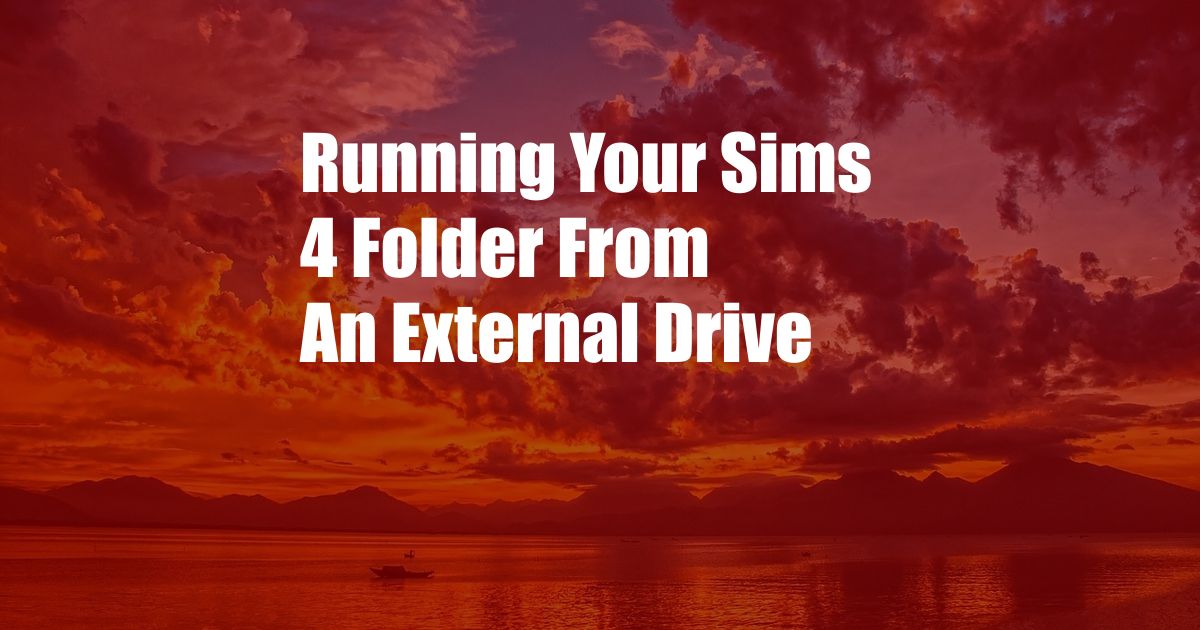
Running Your Sims 4 Folder from an External Drive: Unlocking Seamless Gameplay
In the realm of virtual living, The Sims 4 reigns supreme, offering endless possibilities for creating, customizing, and guiding the lives of our digital counterparts. While the base game provides a robust canvas, the true magic lies in the expansive world of custom content and mods. However, managing and organizing this ever-growing collection can become a daunting task, especially with the increasing file sizes of modern expansions. Enter the ingenious solution of running your Sims 4 folder from an external drive, unlocking a realm of seamless gameplay and unparalleled convenience.
External Hard Drive: Your Sims 4 Sanctuary
An external hard drive acts as a separate storage unit connected to your computer, providing additional space beyond the confines of your internal drive. By relocating your Sims 4 folder to this external sanctuary, you gain several key advantages:
-
Ample Storage for Unbridled Creativity
Custom content and mods can accumulate like wildfire, quickly consuming precious space on your internal drive. An external hard drive offers a vast expanse, ensuring ample room for all your creative endeavors without sacrificing performance.
-
Faster Loading Times, Smoother Gameplay
Running The Sims 4 from an external drive can significantly reduce loading times, resulting in a smoother and more immersive gaming experience. With files accessed from a dedicated storage unit, your game will load faster, allowing you to delve into the world of your Sims without delays.
-
Safeguarding Your Sims’ World from Catastrophic Loss
Internal hard drives are susceptible to failure, potentially leading to the catastrophic loss of your Sims 4 folder. By storing your game on an external drive, you create a redundant backup, providing peace of mind and protecting your precious digital world from unforeseen disasters.
A Step-by-Step Guide to External Drive Bliss
Embarking on the journey of running The Sims 4 from an external drive is surprisingly straightforward. Follow these steps to achieve external drive glory:
- Acquire an External Hard Drive: Select an external hard drive with sufficient storage capacity and a reliable connection interface (USB 3.0 or Thunderbolt recommended).
- Install The Sims 4 on External Drive: During the installation process, select the external hard drive as the destination for the game files.
- Locate Your Existing Sims 4 Folder: If you have previously installed The Sims 4 on your internal drive, locate the “Electronic Arts” folder within your Documents directory. Copy and paste this folder onto your external hard drive.
- Run The Sims 4 from the External Drive: Navigate to the “The Sims 4” folder on your external drive and launch the game’s executable file.
- Enjoy Seamless Gameplay: Revel in the enhanced loading times, ample storage space, and peace of mind that comes with running The Sims 4 from an external drive.
Expert Tips for Optimal Performance
- Defragment Your External Drive: Regularly defragging your external drive optimizes file arrangement, further improving loading times and overall performance.
- Use a Reliable External Drive: Invest in an external hard drive from a reputable manufacturer that offers durability and reliability. A high-quality drive will ensure the longevity and integrity of your Sims 4 folder.
- Keep Your Drive Organized: Create a folder structure within your external hard drive to keep your custom content and mods organized, making it easier to find and manage your files.
Common External Drive FAQs
Q: Will running The Sims 4 from an external drive affect performance?
A: On the contrary, running the game from an external drive can actually improve performance, reducing loading times and providing a smoother gameplay experience.
Q: Is it safe to store my Sims 4 saves on an external drive?
A: Yes, it is perfectly safe to store your Sims 4 saves on an external drive. This practice ensures that your saves are backed up in case of any issues with your internal hard drive.
Q: Can I run The Sims 4 from an external drive on a console?
A: Unfortunately, running The Sims 4 from an external drive is only possible on PC, as consoles have specific restrictions regarding game installation and storage.
Conclusion
Running your Sims 4 folder from an external drive is not just a convenient solution but a game-changer for any avid Sims enthusiast. With increased storage capacity, faster loading times, and the security of a backup, you can unleash your creativity, build elaborate worlds, and guide your Sims through countless adventures without limitations.
Are you intrigued by the prospect of running The Sims 4 from an external drive? Share your thoughts and experiences in the comments below. Together, let’s unlock the full potential of our Sims’ virtual worlds.