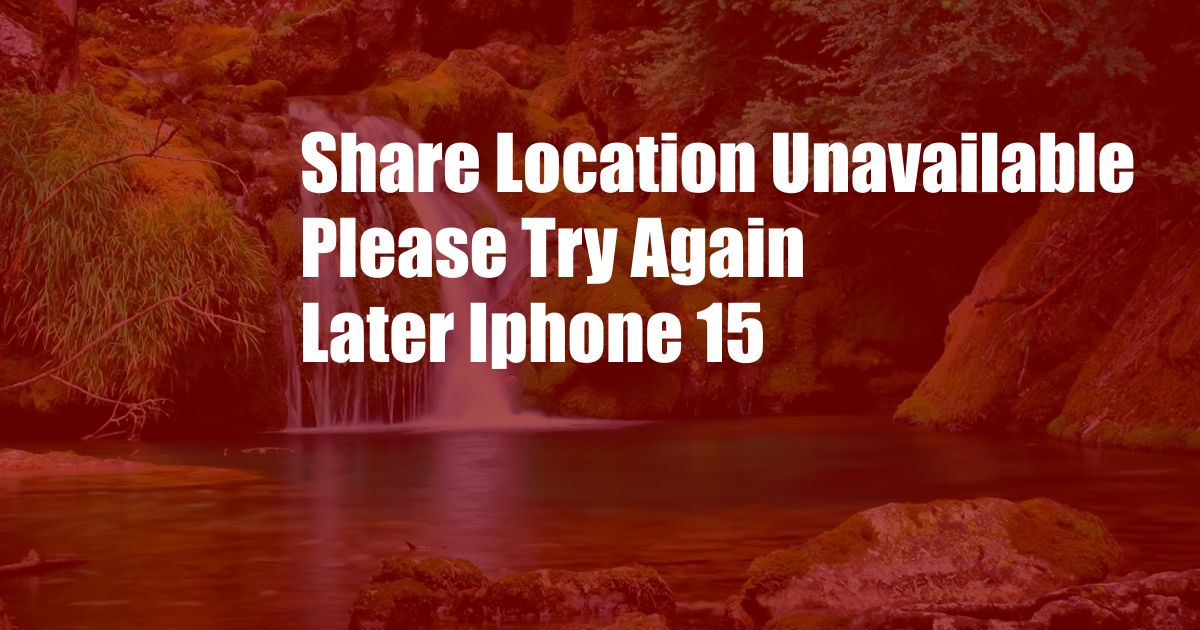
Share Location Unavailable Please Try Again Later iPhone 15
In recent months, there have been increasingly more reports of iPhone 15 users encountering the puzzling “Share Location Unavailable Please Try Again Later” error message when attempting to share their location. This problem can be very frustrating to experience, both for the users who are trying to share their location and for the ones waiting to receive it. In this comprehensive guide, we will delve into the topic of “Share Location Unavailable Please Try Again Later” on the iPhone 15, covering its definition, causes, possible solutions, and more.
The “Share Location Unavailable Please Try Again Later” message typically appears when the user attempts to send their location via the Messages app or any other application that utilizes location services. The error can occur due to a variety of reasons, ranging from temporary network issues to incorrect settings on the device. It’s important to note that this issue may not be exclusive to the iPhone 15, as it has been reported on other iPhone models as well.
Troubleshooting the “Share Location Unavailable Please Try Again Later” Error
If you are facing the “Share Location Unavailable Please Try Again Later” error on your iPhone 15, there are several troubleshooting steps you can take to attempt to resolve the issue:
- Check your network connection: A weak or unstable network connection can impede the location sharing process. Make sure your iPhone 15 has a strong Wi-Fi or cellular data connection and try again.
- Enable Location Services: Ensure that Location Services is enabled on your device. Go to Settings > Privacy & Security > Location Services and make sure it is toggled on. Then, scroll down and make sure that Location Services is enabled for the specific app you are trying to share your location with.
- Restart your iPhone: A simple restart can often resolve minor software glitches that may be causing the error. Press and hold the power button and volume down button simultaneously until the Apple logo appears.
- Reset Location & Privacy: If the previous steps don’t help, you can try resetting your location and privacy settings. Go to Settings > General > Reset > Reset Location & Privacy. This will reset your location settings, including your location sharing preferences. After resetting, re-enable Location Services and try again.
- Update your iPhone: Software updates often include bug fixes and improvements that can resolve issues with location sharing. Check if there is an available software update for your iPhone 15. Go to Settings > General > Software Update and follow the instructions to update your device.
Additional Tips
In addition to the troubleshooting steps outlined above, here are some additional tips that may help you fix the “Share Location Unavailable Please Try Again Later” error:
- Disable and re-enable Airplane Mode: This can reset your network connection and may resolve the issue.
- Check if the other person has Location Services enabled: The error can also occur if the person you are trying to share your location with has Location Services disabled on their device.
FAQs
Q: Why am I getting the “Share Location Unavailable Please Try Again Later” error?
A: The error can be caused by various factors, including network issues, incorrect settings, or software glitches on your iPhone 15.
Q: Can I share my location with someone who doesn’t have an iPhone?
A: Yes, you can share your location with Android users by sending them a link via text message or email. However, they will need to have a Google account to accept your location.
Q: How can I improve the accuracy of my location sharing?
A: Make sure that you have a strong network connection and that your iPhone 15 is in a location with a clear view of the sky.
Q: Can I share my location with more than one person at a time?
A: Yes, you can share your location with multiple people at the same time. Simply select the “Share My Location” option and choose the contacts you want to share with.
Q: How do I stop sharing my location with someone?
A: To stop sharing your location with someone, open the Messages app and tap on the conversation with that person. Tap on their name and select “Stop Sharing My Location”.
Conclusion
Encountering the “Share Location Unavailable Please Try Again Later” error on your iPhone 15 can be frustrating, but it is often a temporary issue that can be resolved with simple troubleshooting steps. By following the tips outlined in this guide, you can increase your chances of successfully sharing your location with others. Remember to check your network connection, enable Location Services, and restart your device if necessary. If you continue to experience the error, don’t hesitate to seek further assistance from Apple Support.
Are you interested in learning more about the “Share Location Unavailable Please Try Again Later” error, or do you have any additional tips to share? Please feel free to leave a comment below!