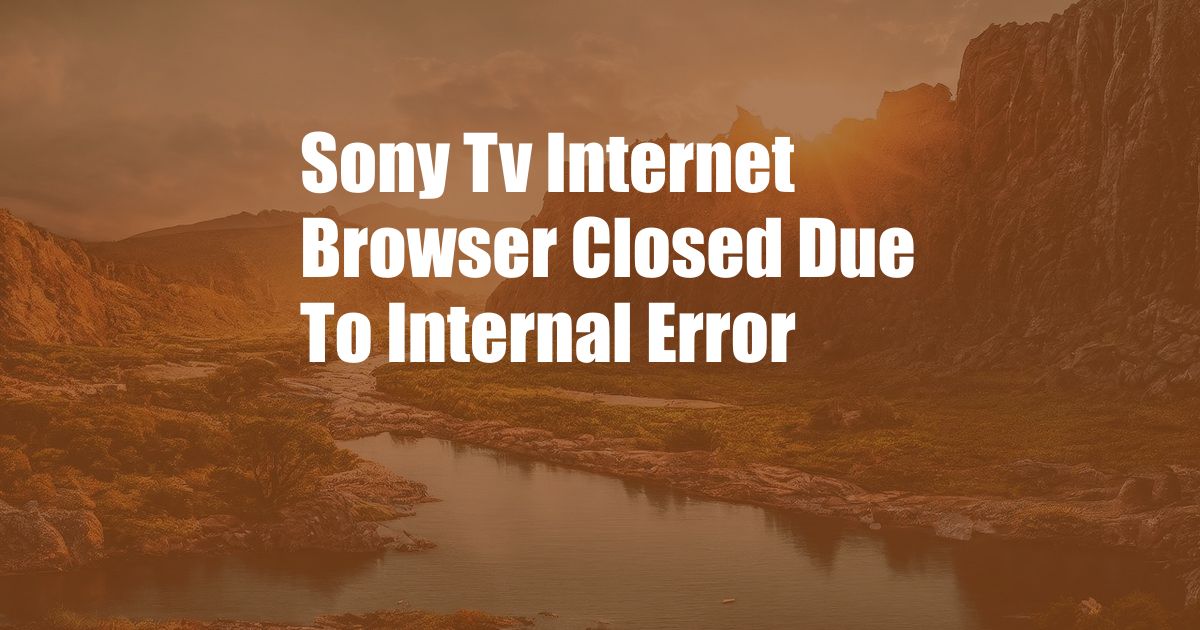
Sony TV Internet Browser Closed Due to Internal Error: Troubleshooting and Solutions
Introduction
In this digital age, our television sets have become indispensable for entertainment, information, and connectivity. However, technical glitches can sometimes mar our viewing experience. One common issue that plagues Sony TV users is the sudden closure of the internet browser with an “internal error” message. This can be frustrating, especially if you’re in the middle of streaming a movie or browsing the web.
Internet Browsing on Sony TVs
Modern Sony TVs are equipped with robust internet browsers that allow users to access a wide range of online content, including streaming services, social media, and news websites. However, these browsers are not immune to errors and glitches. The “internal error” message often indicates an underlying problem that needs to be addressed.
Causes of the Internal Error
The internal error message can be caused by various factors, including:
- Software bugs: Software updates can sometimes introduce bugs that affect the browser’s functionality.
- Outdated firmware: If your Sony TV’s firmware is not up to date, it can lead to compatibility issues with certain websites or applications.
- Network problems: A weak Wi-Fi connection or intermittent internet outages can disrupt the browser’s ability to load content.
- Malware or virus: Malicious software can infect your TV and cause unexpected errors in the browser.
- Hardware issues: In rare cases, a faulty component in the TV’s hardware can lead to browser crashes.
Troubleshooting and Solutions
To resolve the internal error issue on your Sony TV, follow these steps:
- Check your internet connection: Ensure that your TV is connected to a stable Wi-Fi network. Try connecting your TV to a different Wi-Fi network or using an Ethernet cable for a wired connection.
- Update your Sony TV’s firmware: Go to your TV’s settings menu and check for software updates. If an update is available, download and install it.
- Clear the browser’s cache and data: Open the TV’s browser settings and select “Clear cache and data.” This will remove any corrupted files that may be causing the browser to crash.
- Uninstall and reinstall the browser: If the above steps do not resolve the issue, you can try uninstalling and reinstalling the browser. Go to the TV’s app store and search for the browser. Select the “Uninstall” option and then reinstall it from the app store.
- Contact Sony support: If you have tried all the above steps and the internal error persists, contact Sony support for further assistance. They may be able to provide you with specific troubleshooting instructions or arrange for a technician to come and diagnose the issue.
Tips and Expert Advice
- Keep your Sony TV’s firmware up to date: Regular firmware updates can fix bugs and improve the overall performance of your TV.
- Use a stable internet connection: A strong and reliable internet connection is essential for smooth browser operation.
- Avoid using third-party apps: Installing unauthorized apps from unknown sources can introduce malware that can affect the browser’s stability.
- Restart your Sony TV regularly: Restarting your TV can clear out any temporary glitches or errors.
- Consider a factory reset: As a last resort, you can try a factory reset on your Sony TV. This will erase all your settings and data, so make sure you back up any important information before proceeding.
FAQs
Q: Why does my Sony TV’s internet browser keep crashing?
A: The internal error message can be caused by software bugs, outdated firmware, network problems, malware, or hardware issues.
Q: How can I update my Sony TV’s firmware?
A: Go to your TV’s settings menu and select “Software updates.” If an update is available, download and install it.
Q: How do I clear the browser’s cache and data?
A: Open the TV’s browser settings and select “Clear cache and data.”
Q: What should I do if I can’t resolve the internal error issue myself?
A: Contact Sony support for further assistance. They may be able to provide you with specific troubleshooting instructions or arrange for a technician to come and diagnose the issue.
Conclusion
The sudden closure of the internet browser on your Sony TV can be an annoying inconvenience. By understanding the underlying causes and following the troubleshooting steps outlined in this article, you can hopefully resolve the issue and restore smooth browsing functionality. If you continue to encounter problems, don’t hesitate to reach out to Sony support for further assistance.
Are you still experiencing the “internal error” issue on your Sony TV? Let us know in the comments below and we’ll do our best to help.