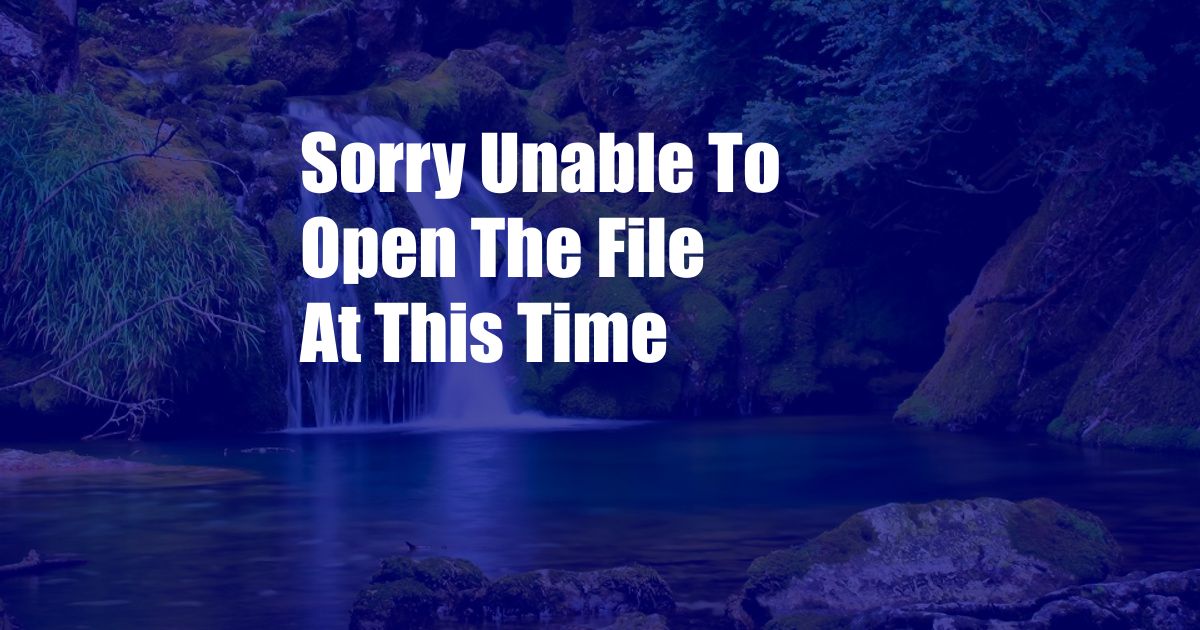
Sorry, Unable to Open the File at This Time
Have you ever encountered the frustrating message “Sorry, unable to open the file at this time”? It can be quite annoying when you urgently need to access a file and are greeted with this error. In this comprehensive guide, we will delve into the causes and solutions for this common issue, providing you with practical tips to resolve it efficiently.
The inability to open a file can stem from various factors, including file corruption, software conflicts, or system errors. Understanding the root cause is crucial for finding the appropriate solution.
File Corruption
File corruption occurs when the file’s data structure becomes damaged or altered. This can happen due to sudden power outages, improper file transfers, or malware infections. Corrupted files may appear incomplete, display gibberish content, or simply refuse to open.
To resolve file corruption, you can try the following:
- Recover from Backup: If you have a backup of the corrupted file, restore it to regain access.
- Use File Repair Tools: There are specialized file repair software that can scan and attempt to repair corrupted files.
- Try Different Applications: If possible, try opening the file using a different software program that supports the file format.
Software Conflicts
Software conflicts arise when multiple programs attempt to access or modify the same file simultaneously. This can occur when you have multiple versions of the same software installed or when different programs use shared resources.
To resolve software conflicts, you can:
- Close Conflicting Programs: Identify any other programs that may be accessing the file and close them.
- Update Software: Ensure that all software on your system, including the application used to open the file, is up to date.
- Use Compatibility Mode: If you are using an older version of a program, try opening the file in compatibility mode for an earlier operating system.
System Errors
System errors can also prevent you from opening files. These errors can be caused by hardware issues, operating system malfunctions, or driver problems.
To troubleshoot system errors, you can:
- Restart Your Device: A simple restart can often resolve temporary system errors.
- Scan for Viruses: Malware infections can cause system errors that affect file access. Perform a thorough virus scan.
- Check Event Logs: Windows Event Logs may provide clues about specific system errors. Access them via the Control Panel.
Tips and Expert Advice
Here are some additional tips and expert advice to help you resolve the “Sorry, unable to open the file at this time” issue:
- Check File Permissions: Make sure that you have the necessary permissions to access the file. Right-click on the file and select “Properties” to check permissions.
- Disable Anti-Virus Software: Temporarily disable your anti-virus software as it may be blocking access to the file.
- Seek Professional Help: If you have tried all the above solutions and still cannot open the file, consider seeking help from a qualified IT professional.
FAQ
Q: Why am I getting the “Sorry, unable to open the file at this time” message?
A: It could be due to file corruption, software conflicts, system errors, file permissions, or anti-virus software blocking.
Q: How do I repair a corrupted file?
A: Use file repair tools, recover from backup, or try different applications.
Q: What if none of the solutions work?
A: Consider seeking help from an IT professional to diagnose and resolve the underlying issue.
Conclusion
Understanding the causes and solutions for the “Sorry, unable to open the file at this time” error can save you time and frustration. By following the steps and tips outlined in this guide, you can effectively resolve this issue and regain access to your important files. If you are interested in learning more about file management and troubleshooting, be sure to explore our other resources.