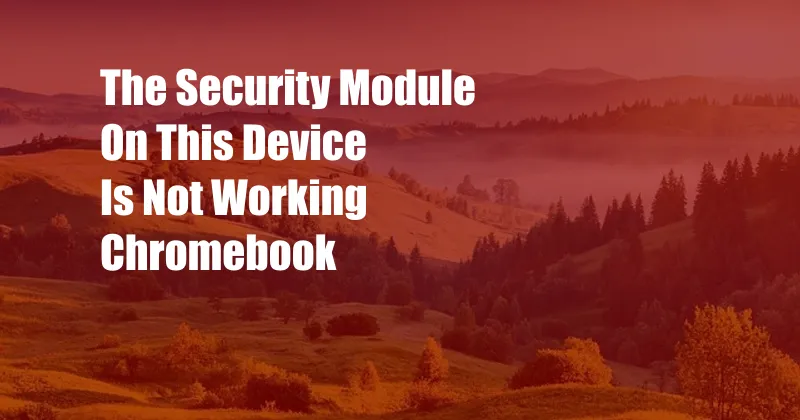
The Security Module on This Device Is Not Working: Understanding Chromebook Security
Chromebooks are renowned for their security features, making them a popular choice for educational institutions and individuals concerned about online safety. However, like any electronic device, Chromebooks can occasionally encounter issues that affect their security systems. If you ever encounter the error message “The security module on this device is not working” on your Chromebook, it’s crucial to understand the causes and take appropriate steps to resolve it.
What is the Chromebook Security Module?
The Chromebook security module is a hardware component that plays a vital role in safeguarding the device and user data. It’s responsible for verifying the integrity of the boot process, ensuring that the operating system and firmware haven’t been tampered with. By preventing unauthorized changes, the security module helps protect your Chromebook from malware, viruses, and other cyber threats.
Understanding the Error Message
The error message “The security module on this device is not working” typically indicates a hardware issue with the security module. This can be caused by a number of factors, including:
- Physical damage: Dropping or bumping the Chromebook can damage the security module.
- Moisture or liquid exposure: Contact with water or other liquids can short-circuit the security module.
- Manufacturing defects: In rare cases, the security module may be defective from the factory.
Troubleshooting the Issue
If you encounter the error message, follow these steps to try to resolve it:
- Restart your Chromebook: A simple restart can sometimes fix temporary glitches that may be causing the error.
- Powerwash your Chromebook: Powerwashing is a factory reset that returns your Chromebook to its default settings. This will erase all data, so be sure to back up any important files before proceeding. To powerwash your Chromebook:
- Turn off your Chromebook.
- Press and hold the
Esc+Refreshkeys simultaneously. - Press the
Powerbutton and continue holding the other two keys. - Release the keys when the Chromebook turns on.
- Follow the on-screen instructions to complete the powerwash.
- Contact Chromebook support: If the above steps do not resolve the issue, it’s recommended to contact Chromebook support. They will be able to diagnose the problem and provide further assistance, including repair or replacement of the security module if necessary.
Tips for Maintaining Chromebook Security
In addition to resolving the security module issue, it’s important to implement good security practices to protect your Chromebook:
- Keep your Chromebook updated: Software updates often include security patches that address vulnerabilities. Make sure to install updates as soon as they become available.
- Use strong passwords: Create complex and unique passwords for your Chromebook account and any online accounts you access through it.
- Enable two-factor authentication: This adds an extra layer of security by requiring you to provide a second form of verification, such as a code sent to your phone, when you log in to your account.
- Be cautious of phishing scams: Phishing emails and websites attempt to trick you into revealing your passwords or other personal information. Be wary of any emails or links that seem suspicious.
- Use a VPN: A virtual private network (VPN) encrypts your internet traffic, protecting your data from eavesdropping.
By following these tips, you can help keep your Chromebook secure and reduce the risk of encountering security module issues.
Frequently Asked Questions
Q: Can I replace the security module on my Chromebook myself?
A: No, it’s not recommended to replace the security module yourself. This is a complex hardware component that requires specialized knowledge and equipment. Contacting Chromebook support for repair or replacement is the safest option.
Q: How long will it take to resolve the security module issue?
A: The time it takes to resolve the issue will vary depending on the severity of the problem and the availability of support. In most cases, restarting or powerwashing your Chromebook will fix the issue. If you need to contact Chromebook support, they will provide an estimated repair or replacement time frame.
Q: What happens if I ignore the security module error?
A: Ignoring the security module error can leave your Chromebook vulnerable to security threats. The security module is a critical component that helps protect your device from unauthorized access and malware. By addressing the issue promptly, you can ensure the continued security of your Chromebook and data.
Conclusion
The “The security module on this device is not working” error on a Chromebook can be a frustrating issue, but it’s important to understand the causes and take appropriate steps to resolve it. By implementing good security practices and seeking support when necessary, you can protect your Chromebook from harm and keep your data safe. Do you feel well-informed after reading this article?