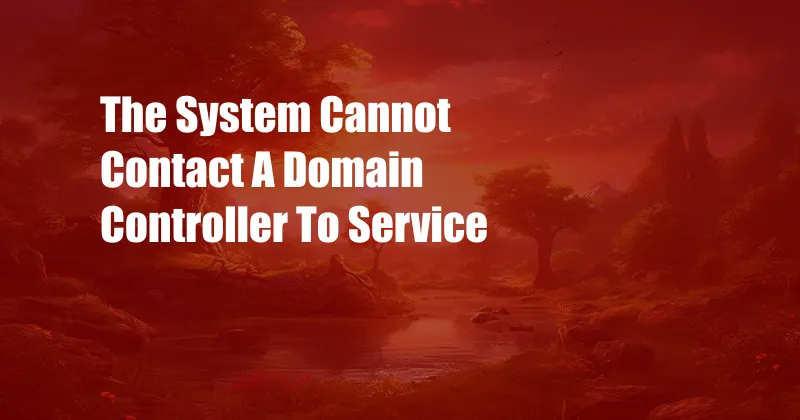
The System Cannot Contact a Domain Controller to Service the Authentication Request
Have you ever encountered a scenario where your computer logs you out unexpectedly, prompting you with the infamous error message, “The system cannot contact a domain controller to service the authentication request”? This perplexing issue can be attributed to a multitude of factors, ranging from network connectivity problems to incorrect configurations. In this comprehensive guide, we will delve into the depths of this error, providing a thorough understanding of its causes and effective troubleshooting strategies to restore seamless access.
Let’s begin by understanding the role of a domain controller. In a Microsoft Windows domain environment, a domain controller serves as the centralized repository for authenticating users and managing resources. When a user attempts to log on to a domain-joined computer, the computer sends a request to a domain controller to verify the user’s credentials. If the domain controller is unavailable or unable to communicate with the computer, the authentication request fails, resulting in the dreaded error message.
Network Connectivity Issues
Network connectivity problems often manifest as “The system cannot contact a domain controller” errors. Ensure that your computer is connected to the network and that there are no physical issues with the Ethernet cable or Wi-Fi connection. Additionally, check firewall settings on both the client computer and the domain controller to verify that ports 135, 137, and 445 are open for communication.
Incorrect DNS Configuration
Domain Name System (DNS) plays a crucial role in resolving domain names to IP addresses. Incorrect DNS configurations can prevent the client computer from locating the domain controller. Verify the DNS server settings on the client computer and ensure that they are pointing to the correct DNS servers provided by your organization.
Domain Controller Availability
If network connectivity and DNS configuration are not the culprits, it’s time to investigate the availability of domain controllers. Use the “ping” command to test connectivity to the primary and backup domain controllers. Alternatively, you can utilize the “dcdiag /test:dns” command to check DNS connectivity to domain controllers.
Group Policy Conflicts
Group Policy settings can inadvertently interfere with domain controller authentication. For instance, policies that restrict access to domain controllers or disable certain authentication protocols can cause the error. Carefully review Group Policy settings and ensure that they are configured appropriately.
Other Potential Causes
Other potential causes of “The system cannot contact a domain controller” errors include software conflicts, outdated drivers, and corrupted system files. Try restarting the computer in Safe Mode to eliminate potential software conflicts. Update device drivers, particularly network adapters, to ensure compatibility. Run System File Checker (SFC) to scan for and repair corrupted system files.
Tips and Expert Advice
- Disable and Re-enable Network Adapter: Sometimes, a simple disable-and-re-enable of the network adapter can resolve network connectivity issues.
- Use IP Address Instead of Domain Name: Temporarily change the DNS settings on the client computer to use the IP address of a domain controller.
Consult with Microsoft support forums and social media platforms where other users may have encountered similar issues and shared their solutions.
FAQs
- Q: What causes “The system cannot contact a domain controller” errors?
A: Network connectivity issues, incorrect DNS configuration, domain controller availability problems, and Group Policy conflicts can cause these errors.
- Q: How do I troubleshoot network connectivity issues?
A: Check physical connections, verify firewall settings, and ensure proper network configuration.
Call to Action
Are you now equipped to tackle “The system cannot contact a domain controller” errors with confidence? Remember, a thorough understanding of the underlying causes and troubleshooting techniques is key to resolving these issues promptly. If you encounter any further challenges, don’t hesitate to seek assistance from IT support or leverage online resources to gather additional insights.