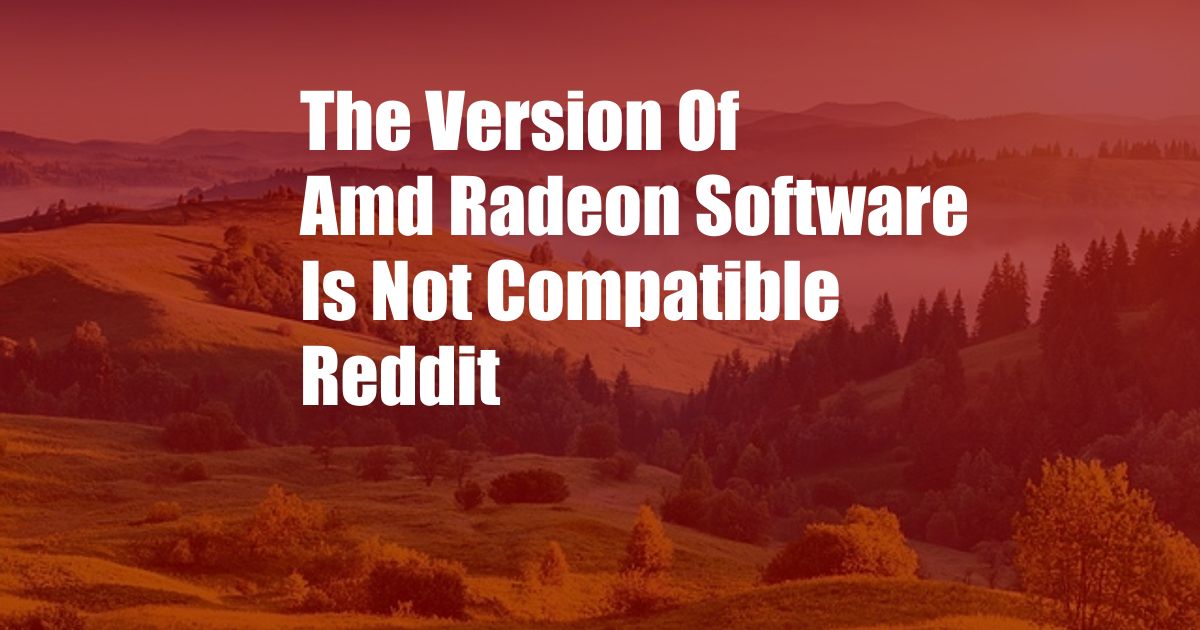
The AMD Radeon Software Version: A Guide to Compatibility Issues
In the ever-evolving world of graphics processing, staying up-to-date with the latest software versions is crucial. However, sometimes these updates can bring about unexpected challenges, such as compatibility issues. Recently, many users have encountered the frustrating “AMD Radeon Software version not compatible” error, leaving them unable to enjoy the latest graphics enhancements. This article delves into the depths of this prevalent issue, providing a comprehensive overview of its causes, solutions, and expert advice to help you navigate this technological hurdle.
Understanding GPU Compatibility
Before exploring the specific compatibility issues with AMD Radeon software, it is essential to understand the concept of GPU compatibility. A graphics processing unit (GPU) serves as the driving force behind visual processing, enabling smooth and immersive gaming, video editing, and other graphics-intensive tasks. Each GPU has specific capabilities and limitations, and software compatibility plays a vital role in ensuring optimal performance.
The AMD Radeon Software Conundrum
The latest iteration of AMD Radeon software has introduced compatibility conflicts for certain users. This issue arises when the installed software version is incompatible with the user’s hardware configuration, particularly the graphics card model and its driver version. The software may fail to function correctly, resulting in error messages or even system instability.
Troubleshooting and Solutions
1. Check GPU Model and Driver Version:
Confirm the model of your AMD graphics card and the corresponding driver version installed on your system. Ensure that the Radeon software version you are trying to install is compatible with your specific GPU. You can find this information in the device manager or through AMD’s website.
2. Update GPU Drivers:
Outdated graphics drivers can lead to compatibility issues. Check the AMD website for the latest driver updates and install them. This ensures that your GPU is operating at optimal performance and resolves any potential conflicts with the Radeon software.
3. Reinstall Radeon Software:
Sometimes, compatibility issues can persist even after updating drivers. In such cases, try uninstalling and reinstalling the AMD Radeon software. Download the latest version from AMD’s website and perform a clean installation. This overwrites the existing software files and removes any corrupted or conflicting configurations.
4. Disable Conflicting Software:
Certain third-party software or applications may interfere with the proper functioning of Radeon software. Temporarily disable any overclocking tools, monitoring software, or other programs that could potentially cause conflicts. If the compatibility issue disappears after disabling specific software, you have identified the culprit.
5. Contact AMD Support:
If the above solutions do not resolve the compatibility issues, reach out to AMD’s technical support team. Provide detailed information about your system configuration, error messages, and the troubleshooting steps you have attempted. AMD’s support team can assist you with advanced troubleshooting and provide further guidance.
Tips and Expert Advice
1. Stay Updated with Radeon Software:
Regularly check for Radeon software updates to ensure compatibility with your system’s hardware and other installed software. This proactive approach minimizes the chances of encountering compatibility conflicts.
2. Use Official AMD Software:
Download and install Radeon software directly from AMD’s official website. Avoid using third-party sources or modified versions of the software, as they may cause stability issues or compatibility conflicts.
3. Seek Community Support:
Engage with the vast AMD user community on forums and social media platforms. Share your experiences and seek advice from fellow users who may have encountered similar compatibility challenges. This collective knowledge can often provide valuable insights and solutions.
FAQ
1. Why do I receive the “AMD Radeon Software version not compatible” error?
This error occurs when the installed Radeon software version is incompatible with your graphics card model or driver version. The software may fail to function correctly or cause system instability.
2. How do I resolve this compatibility issue?
Check your GPU model and driver version, update your drivers, reinstall Radeon software, disable conflicting software, or contact AMD support for assistance.
3. What are some tips to prevent compatibility issues with Radeon software?
Stay updated with Radeon software, use official AMD software, and engage with the AMD user community for support and advice.
Conclusion
The AMD Radeon software version compatibility issue can be a frustrating roadblock for users seeking to enjoy the latest graphics enhancements. By understanding the causes, implementing the solutions discussed in this article, and following expert advice, you can effectively resolve these conflicts and unleash the full potential of your AMD hardware. If you have any further questions or need personalized assistance, do not hesitate to connect with AMD support or delve into the wealth of knowledge shared by the AMD user community.
Are you experiencing the AMD Radeon Software version compatibility issue? Share your experiences, solutions, or questions in the comments below.