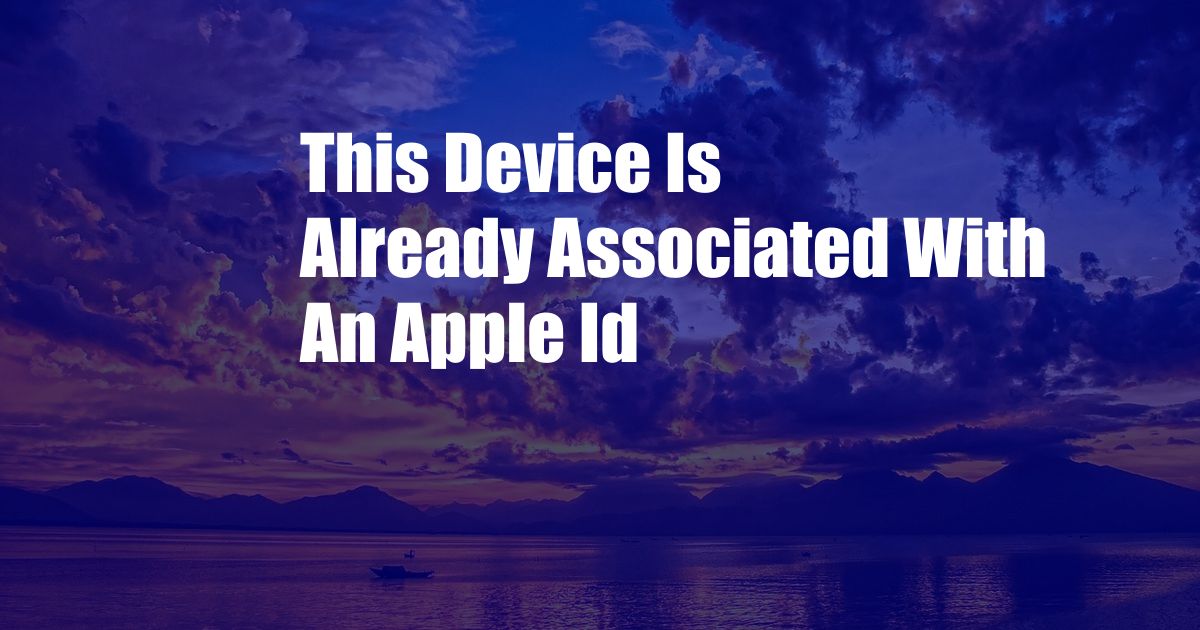
This Device Is Already Associated with an Apple ID: Understanding and Troubleshooting
Imagine being overjoyed about getting a new iPhone, only to encounter the frustrating message, “This device is already associated with an Apple ID.” This can be a common issue for individuals who purchase second-hand devices or share them with family members. In this article, we will delve into the reasons behind this error and explore comprehensive solutions to resolve it effectively.
Understanding the Apple ID Association
What is an Apple ID?
An Apple ID is a unique username and password combination that grants access to various Apple services, including the App Store, iCloud, iMessage, and Face Time. When a new Apple device is activated, it needs to be associated with an Apple ID to function properly.
When Device Association Occurs
The association process happens automatically when you sign in to your Apple ID on the device. This allows you to access your personal data, settings, and purchased content. However, if a previous owner or user has logged in with their Apple ID on the same device, it will remain associated even after you sign out.
Troubleshooting the “Device Associated with Apple ID” Error
Contact the Previous Owner
The most direct solution is to reach out to the previous owner and request them to remove their Apple ID from the device. They can do this by following these steps:
- Sign in to their Apple ID at iCloud.com.
- Go to “Find My” and select “All Devices.”
- Locate the device and click “Erase iPhone” or “Erase [Device Name].”
Use Recovery Mode
Recovery mode can be used to restore the device to factory settings, which will erase all data and remove the previous Apple ID association. To enter recovery mode:
- Connect the device to a computer and open iTunes.
- Quickly press and release the “Volume Up” button, then the “Volume Down” button.
- Press and hold the “Side” button until you see the recovery mode screen.
- Select “Restore” in iTunes to restore the device.
Contact Apple Support
If you are unable to resolve the issue on your own, you can reach out to Apple Support. They may be able to remotely remove the previous Apple ID association or provide further assistance.
Tips and Expert Advice
Verify Purchase Information
Before purchasing a used device, ensure you have the original proof of purchase. This will help you verify the device’s ownership and make it easier to contact the previous owner if necessary.
Factory Reset Before Use
If you are unsure about the history of a used device, it is advisable to perform a factory reset before using it. This will erase all previous data and remove any potential Apple ID associations.
Use a Trusted Source
When purchasing a used device, try to obtain it from a trusted source, such as a reputable retailer or a friend or family member. This increases the chances of the device being properly removed from the previous Apple ID.
Frequently Asked Questions (FAQs)
Q: Why do I get the “Device Associated with Apple ID” error?
A: This error occurs when a device is still linked to a previous Apple ID, preventing you from signing in with your own.
Q: How can I remove the previous Apple ID association?
A: You can contact the previous owner, use recovery mode, or reach out to Apple Support for assistance.
Q: Is it safe to buy a used device with an Apple ID association?
A: It is not recommended, as you may encounter issues signing in with your own Apple ID and accessing device features.
Conclusion
The “This device is already associated with an Apple ID” error can be frustrating, but it can be resolved with the right approach. By understanding the reasons behind the issue and following the troubleshooting steps, you can effectively remove the previous Apple ID association and enjoy your device worry-free. If you encounter any difficulties, do not hesitate to seek expert advice or contact Apple Support for further assistance.
Are you interested in learning more about Apple ID management? Explore our other articles for comprehensive information and troubleshooting tips.