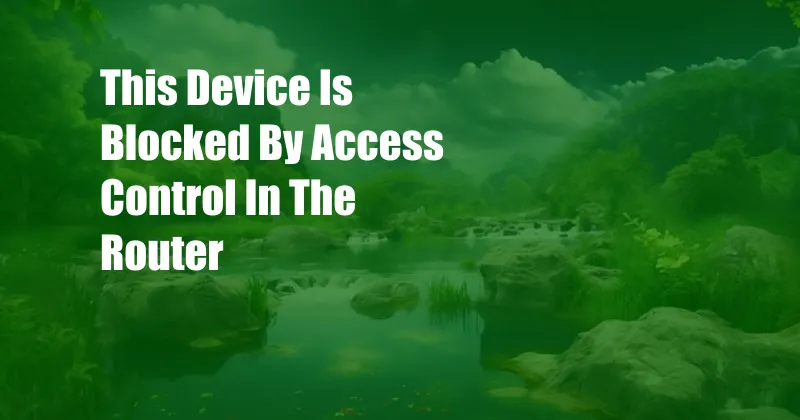
This Device Is Blocked by Access Control in the Router: Unraveling the Mystery
Have you ever encountered the frustrating message “This device is blocked by access control in the router”? It can be incredibly annoying, especially when you’re trying to connect a new device or access a specific website. If you’re facing this issue, don’t worry—this comprehensive guide will provide you with the knowledge and steps to resolve it effortlessly.
Before we delve into the technical details, let’s first understand what access control is and why it’s important.
Access Control: A Guardian of Your Network
Access control is a security measure implemented in routers to restrict unauthorized access to your network. It acts as a gatekeeper, allowing only trusted devices and services to connect and communicate. This is crucial for protecting your network from threats like malware, viruses, and unauthorized data breaches.
Routers typically have access control lists (ACLs) that specify which devices and protocols are allowed or denied access. When a device attempts to connect to the network, the router checks the ACLs and grants or denies access accordingly. If the device is not on the allowed list, it will be blocked.
Troubleshooting the “Blocked by Access Control” Issue
Now that we understand access control, let’s troubleshoot the “This device is blocked by access control in the router” issue:
- Check the ACLs: The first step is to check your router’s ACLs and see if the device you’re trying to connect is on the denied list. To access the ACLs, you’ll need to log into your router’s web interface.
- Add the Device to the Allowed List: If the device is on the denied list, you can remove it and add it to the allowed list. Make sure to save the changes and reboot the router.
- Disable Access Control: If you’re comfortable with the risks, you can temporarily disable access control on your router. This will allow all devices to connect without restrictions. However, it’s important to note that this reduces the security of your network.
- Update Router Firmware: Outdated router firmware can sometimes cause access control issues. Check for any available firmware updates and install them. This may resolve the problem.
- Contact Your ISP: If you’ve tried all the above steps and still have no luck, contact your internet service provider (ISP) for assistance. They may be able to help you troubleshoot the issue or provide additional support.
Expert Advice for Access Control Management
To enhance your network security while minimizing access control issues, consider these expert tips:
- Use strong passwords: Set strong passwords for your router’s web interface and Wi-Fi network.
- Enable WPA2 or WPA3 encryption: These encryption protocols prevent unauthorized access to your Wi-Fi network.
- Keep your router firmware up to date: Install firmware updates regularly to fix security vulnerabilities.
- Monitor your network for suspicious activity: Use your router’s logs or a network monitoring tool to identify any unauthorized attempts to access your network.
- Beware of phishing scams: Phishing emails and websites can trick you into revealing your router login credentials.
FAQs on Access Control
Q: What is the purpose of access control in routers?
A: Access control prevents unauthorized devices and services from connecting to your network, enhancing its security.
Q: How can I check if my device is blocked by access control?
A: Attempt to connect the device to your network. If it fails and you see the “This device is blocked by access control in the router” message, then access control is likely blocking the device.
Q: Is it safe to disable access control on my router?
A: Disabling access control reduces the security of your network as it allows all devices to connect without restrictions. Use this option only as a temporary measure for troubleshooting.
Q: What should I do if I can’t resolve the “This device is blocked by access control” issue myself?
A: Contact your internet service provider (ISP) for assistance. They may have specialized tools and knowledge to help you troubleshoot the problem.
Conclusion
Dealing with the “This device is blocked by access control in the router” issue can be frustrating, but understanding access control and following the troubleshooting steps outlined in this guide will help you resolve it effectively. Remember to prioritize network security while balancing it with convenience. By implementing the expert tips and adhering to best practices, you can keep your network secure and accessible for authorized devices.
So, if you’re reading this article, it’s likely that you’re facing this issue. Don’t hesitate to apply the knowledge you’ve gained, and if needed, don’t hesitate to seek professional assistance. Together, let’s conquer access control and enjoy a secure and connected network experience.