Securing your iPhone’s network connection is crucial for protecting your personal data and ensuring a seamless browsing experience. However, encountering unsecured network notifications can be frustrating, hindering your online activities and putting your privacy at risk.
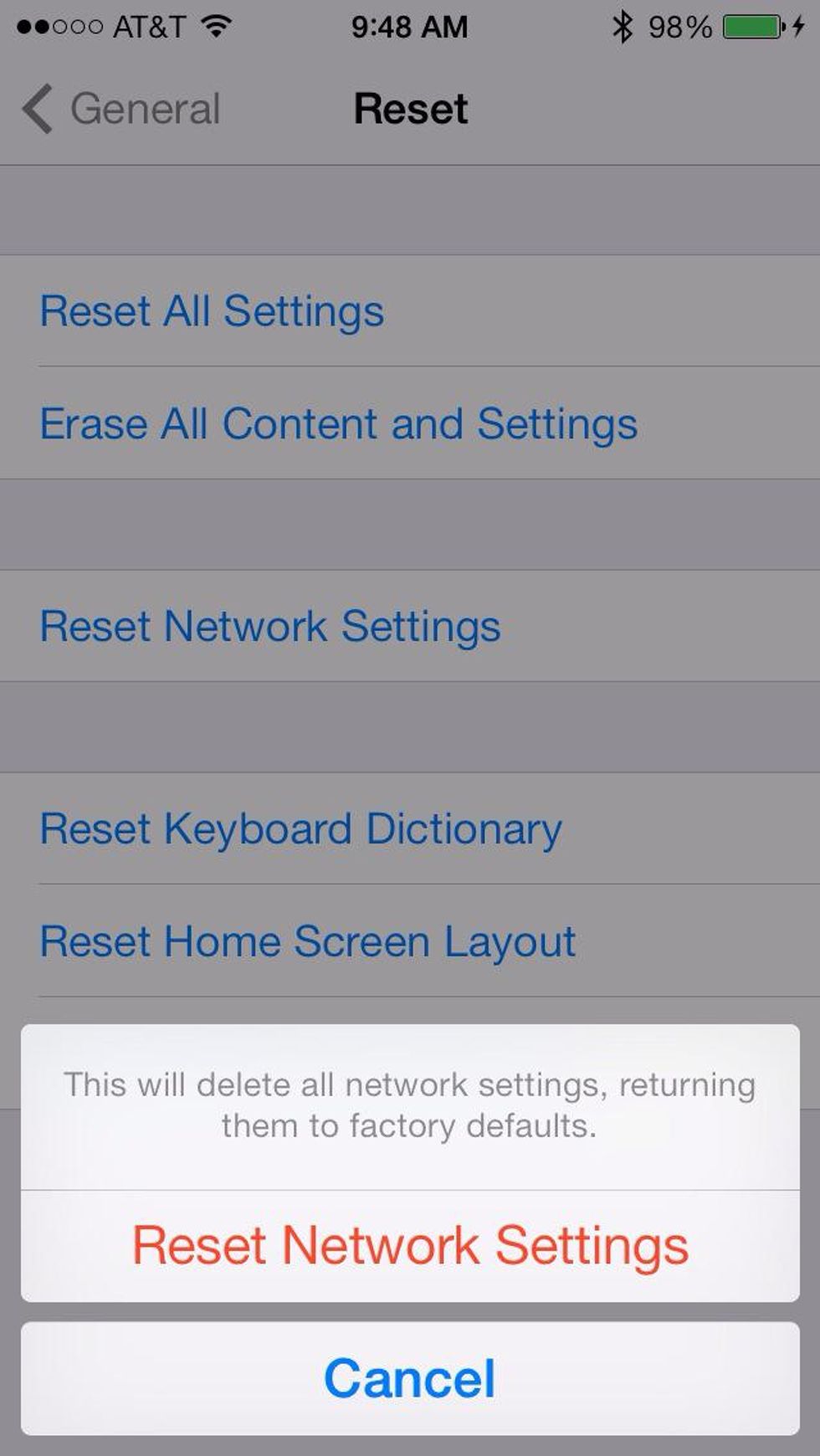
Image: guides.brit.co
Unraveling Unsecured Networks: A Comprehensive Guide
An unsecured network is one that lacks encryption, allowing data to be transmitted and received without any protection. This poses significant risks, such as eavesdropping, data breaches, and identity theft. When your iPhone detects an unsecured network, it will display a warning message, alerting you to the potential security hazards.
Deciphering the Warning
The notification “Unsecured Network” indicates that the network you’re attempting to connect to does not utilize encryption protocols such as WPA2 or WPA3. This renders the data transmitted over this network vulnerable to potential interceptions and intrusions.
Explanation: Why Encryption Matters
Encryption plays a vital role in safeguarding data by scrambling it into an unreadable format. This process ensures that even if data is intercepted, it remains indecipherable without the appropriate encryption key. This protection is especially crucial for sensitive information, such as passwords, credit card numbers, and online banking details.
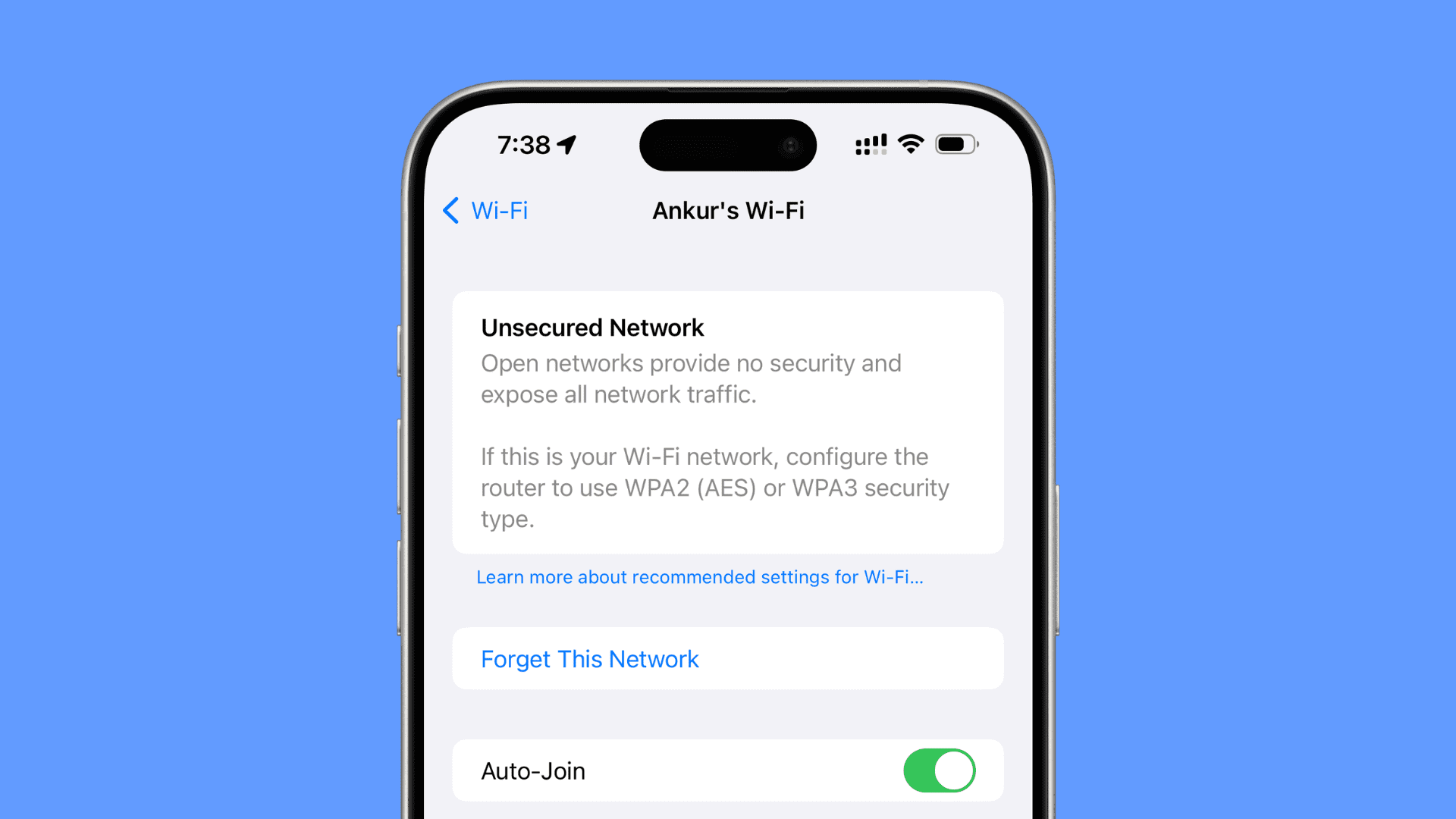
Image: www.idownloadblog.com
Resolving Network Insecurity: A Step-by-Step Solution
Addressing an unsecured network requires swift action to secure your connection and protect your data. Follow these steps to effectively resolve the issue:
1. Assess the Network Type
Before taking further steps, determine the type of network you’re dealing with. Most home and office networks are Wi-Fi connections that can be secured with a password. Public Wi-Fi hotspots, on the other hand, may require a login or may be completely open and unsecured.
2. Verify Security Settings
If the unsecured network is your home or office Wi-Fi, access your router’s settings to check the security configurations. Look for options related to WPA2 or WPA3 encryption and enable them. Set a strong password for the network to prevent unauthorized access.
3. Use a VPN
If connecting to a public Wi-Fi hotspot that is unsecured, consider using a VPN (Virtual Private Network). A VPN encrypts your internet traffic, creating a secure tunnel between your device and the VPN server. This ensures that your data remains protected.
4. Disable Auto-Join
Prevent automatic connections to unsecured networks by disabling the “Auto-Join” feature in your iPhone’s Wi-Fi settings. This will help minimize the risk of accidentally connecting to unsecure networks when in public places.
Expert Tips: Enhancing Security
In addition to the steps outlined above, follow these expert recommendations for further safeguarding your iPhone’s network connection:
1. Secure Browsing Practices
Always exercise caution when browsing the internet, especially when connected to unsecured networks. Avoid accessing sensitive information, such as bank accounts or online purchases.
2. Regular Software Updates
Keep your iPhone’s software up to date with the latest security patches and bug fixes. These updates often address vulnerabilities that could potentially compromise your security.
3. Check for Suspicious Activity
Monitor your iPhone’s network activity for unusual patterns or unexplained data usage. If you suspect any unauthorized access, change your network password and contact your service provider.
FAQs: Addressing Unsecured Networks on iPhone
- Q: Is it safe to connect to unsecured networks?
- A: No, because they are highly vulnerable to data breaches and identity theft.
- Q: Why does my iPhone warn me about unsecured networks?
- A: To alert you to potential security risks and to protect your data.
- Q: What is the difference between WPA2 and WPA3 encryption?
- A: WPA3 offers a more robust level of security and authentication compared to WPA2.
- Q: How do I disable auto-join for Wi-Fi networks on my iPhone?
- A: Go to Settings > Wi-Fi, select the network, and turn off the “Auto-Join” toggle.
- Q: What is a VPN?
- A: A VPN encrypts your internet traffic, creating a secure connection to the internet, even when using public Wi-Fi hotspots.
How To Fix Unsecured Network On Iphone
Conclusion: Secure Connections, Secure Data
Safeguarding your iPhone’s network connection is essential for maintaining online privacy and preventing cyber threats. By understanding the risks of unsecured networks and implementing the steps outlined in this article, you can effectively resolve network insecurity issues. Remember, your data and online security are worth protecting.
Would you like to learn more about other network-related topics or have questions about specific issues? Share your thoughts and questions in the comments section.