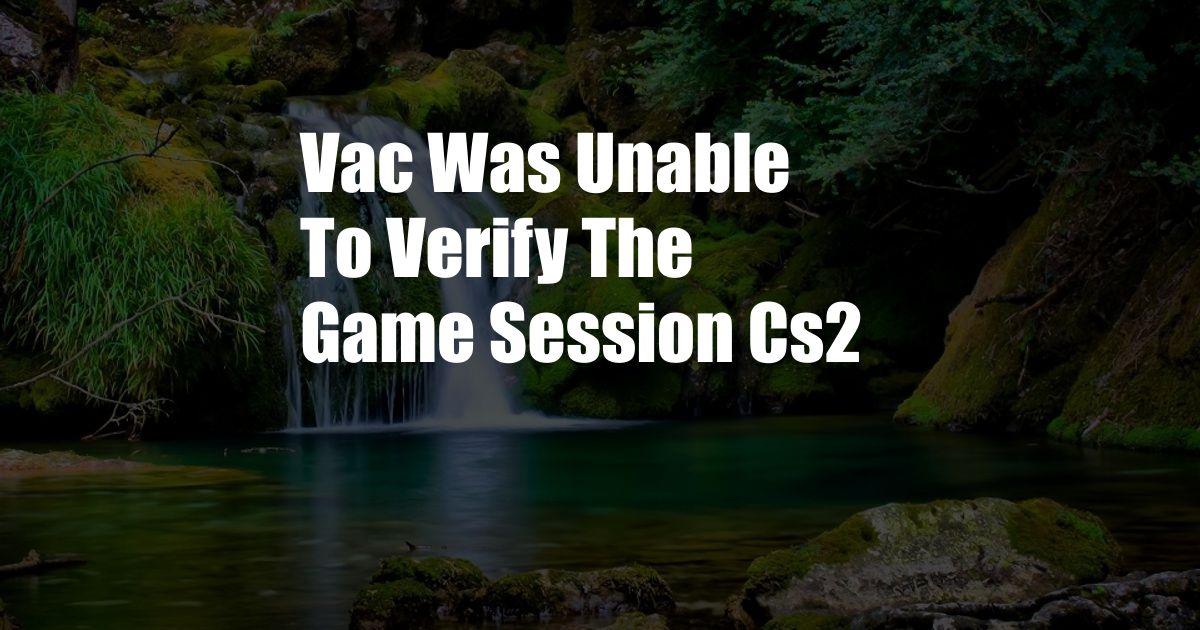
vac was unable to verify the game session cs2
The error “VAC was unable to verify the game session” can be frustrating, especially if you’re in the middle of a competitive match. Several factors can lead to this error, so it’s important to know how to fix it so you can get back to playing as quickly as possible.
In this article, we’ll explore the causes of the “VAC was unable to verify the game session” error and provide step-by-step instructions on how to fix it. We’ll also offer some tips to help you avoid encountering this error in the future.
What Causes the “VAC was unable to verify the game session” Error?
The “VAC was unable to verify the game session” error is caused by a problem with the Valve Anti-Cheat (VAC) system. VAC is a software that helps to protect Counter-Strike: Global Offensive (CS:GO) from cheaters and hackers. When VAC detects unusual activity on your computer, it may prevent you from joining or continuing a game.
Several factors can trigger the “VAC was unable to verify the game session” error, including:
- Cheating or using hacks
- Modifying game files
- Having outdated VAC files
- Interfering with VAC processes
How to Fix the “VAC was unable to verify the game session” Error
If you encounter the “VAC was unable to verify the game session” error, there are several things you can do to fix it:
1. **Restart your computer and CS:GO.** This will often fix the problem if it’s caused by a temporary glitch.
2. **Verify the integrity of your game files.** This will check for any corrupted or missing files and replace them with fresh ones.
3. **Update your VAC files.** VAC is updated regularly, so it’s important to make sure you have the latest version. You can do this by opening Steam and going to the “Library” tab. Right-click on CS:GO and select “Properties.” Then, click on the “Updates” tab and make sure that “Enable automatic updates” is checked.
4. **Disable any third-party software that may interfere with VAC.** Some software, such as cheat programs and overlays, can interfere with VAC. If you’re using any of these programs, try disabling them and then restarting CS:GO.
5. **Reinstall CS:GO.** If all else fails, you may need to reinstall CS:GO. This will delete all of your game files, so make sure to back up any important files before you start.
Tips to Avoid the “VAC was unable to verify the game session” Error
There are several things you can do to avoid encountering the “VAC was unable to verify the game session” error in the future:
- Don’t cheat or use hacks.
- Don’t modify game files.
- Keep your VAC files up to date.
- Avoid using third-party software that may interfere with VAC.
FAQ
Q: Why am I getting the “VAC was unable to verify the game session” error?
A: The “VAC was unable to verify the game session” error is caused by a problem with the Valve Anti-Cheat (VAC) system. VAC may detect unusual activity on your computer and prevent you from joining or continuing a game.
Q: How can I fix the “VAC was unable to verify the game session” error?
A: There are several things you can do to fix the “VAC was unable to verify the game session” error, including restarting your computer and CS:GO, verifying the integrity of your game files, updating your VAC files, disabling third-party software that may interfere with VAC, and reinstalling CS:GO.
Q: Can I avoid the “VAC was unable to verify the game session” error in the future?
A: Yes, there are several things you can do to avoid encountering the “VAC was unable to verify the game session” error in the future, including not cheating or using hacks, not modifying game files, keeping your VAC files up to date, and avoiding using third-party software that may interfere with VAC.
Conclusion
The “VAC was unable to verify the game session” error can be frustrating, but it’s usually easy to fix. By following the steps outlined in this article, you should be able to get back to playing CS:GO as quickly as possible.
If you’re still having problems after trying all of the steps in this article, you can contact Steam Support for help.
Is this topic interesting to you?