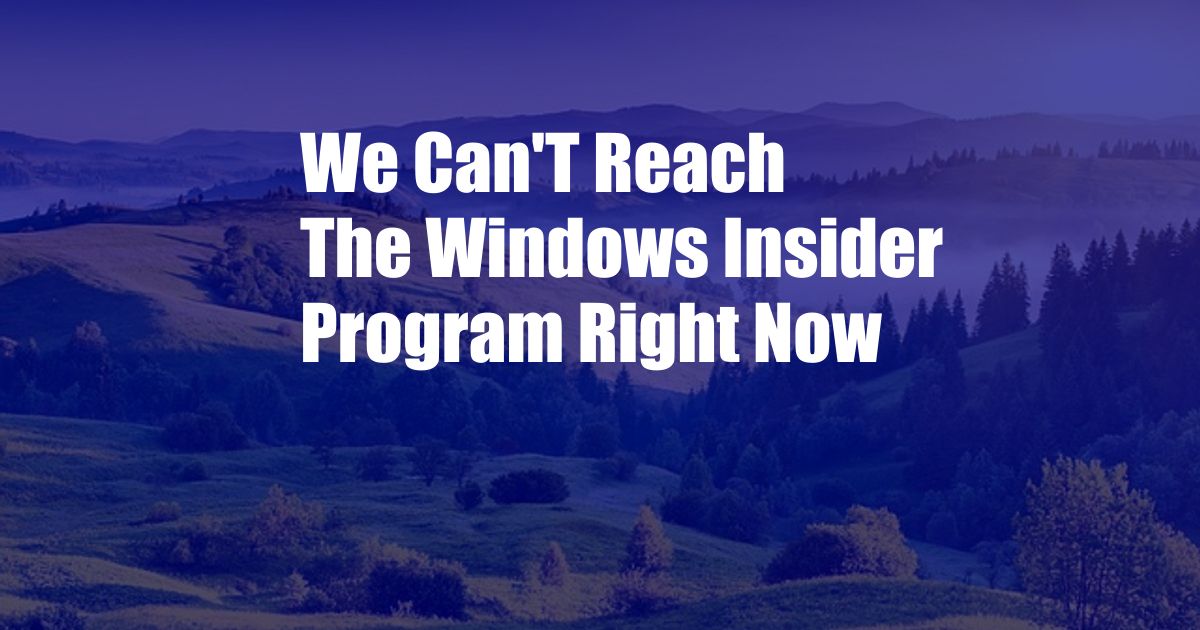
We Can’t Reach the Windows Insider Program Right Now: A Comprehensive Guide
Are you experiencing difficulties accessing the Windows Insider Program? You’re not alone. This common issue can be frustrating, but fear not! In this comprehensive guide, we’ll delve into the reasons behind this error and provide expert solutions to help you get back on track.
If you’re an enthusiastic Windows user, you may have encountered the challenge of not being able to reach the Windows Insider Program. This can be a puzzling error, leaving you wondering what went wrong. Don’t worry! Let’s break down the potential causes and guide you through the troubleshooting steps.
Understanding the Windows Insider Program
Before we delve into the error, let’s briefly touch upon the Windows Insider Program. It’s an exclusive program curated by Microsoft that grants early access to the latest Windows builds and updates. By joining this program, you’ll be able to preview upcoming features, provide feedback to shape Windows development, and contribute to the betterment of the operating system.
Now that you have a clear understanding of the Windows Insider Program, let’s address the issue at hand.
Troubleshooting the Error: ‘We Can’t Reach the Windows Insider Program’
When encountering this error, your first step should be to check your internet connection. Ensure that your device is connected to a stable and reliable network. If the issue persists, proceed to the following troubleshooting steps:
- Check your Windows Insider settings: Navigate to Settings > Update & Security > Windows Insider Program, then verify that you are logged in with the correct Microsoft account linked to the program and toggle the “Get preview builds” option to “Off” and back to “On.”
- Restart the Windows Insider Service: Open the Command Prompt (cmd) as an administrator, then enter the following commands: “net stop wuauserv” and “net start wuauserv.” These commands will stop and restart the Windows Update Service, potentially resolving the issue.
- Run the Windows Update Troubleshooter: Microsoft provides a built-in troubleshooter that can identify and rectify common Windows Update issues. Head to Settings > Update & Security > Troubleshoot, select “Windows Update,” and run the troubleshooter.
- Unregister and re-register Windows Insider: Execute the following commands in an elevated Command Prompt: “reg delete HKLM\SOFTWARE\Microsoft\WindowsSelfHost\Applicability /f” and “reg delete “%ProgramData%\Microsoft\WindowsSelfHost\BuildInfo” /f.” These commands will erase existing Windows Insider registrations, allowing you to start fresh.
- Contact Microsoft Support: If the aforementioned solutions fail to resolve the issue, consider contacting Microsoft support. They can provide personalized assistance and further investigate the underlying cause.
Expert Tips for a Smooth Experience
In addition to the troubleshooting steps, here are some expert tips to ensure a seamless experience with the Windows Insider Program:
- Maintain a strong internet connection: A stable and high-speed internet connection is crucial for downloading and installing Insider builds.
- Utilize a virtual machine: Installing Insider builds on a separate virtual machine allows you to test new features without jeopardizing your primary operating system.
- Provide comprehensive feedback: Participate actively in the Windows Insider Program by submitting regular feedback through the Feedback Hub. Your insights are invaluable in shaping Windows development.
- Stay informed: Keep yourself updated on the latest program news, announcements, and troubleshooting tips by reading official Microsoft documentation and engaging in community forums.
Frequently Asked Questions (FAQ)
Q: How do I find out if I’m eligible for the Windows Insider Program?
A: Visit the Windows Insider Program website for eligibility requirements and to enroll.
Q: Why am I not receiving Insider builds?
A: Ensure that you are enrolled in the program, have the latest updates installed, and meet the minimum system requirements.
Q: How can I report bugs or issues with Insider builds?
A: Utilize the Feedback Hub to submit bug reports and suggestions to Microsoft.
Q: What are the risks of participating in the Windows Insider Program?
A: Insider builds are not as stable as regular Windows releases, and there may be bugs or performance issues.
Q: Can I downgrade to a previous Windows version after installing an Insider build?
A: Downgrading may void your warranty or cause data loss. It’s advised to create a backup before installing Insider builds.
Conclusion
The ‘We Can’t Reach the Windows Insider Program Right Now’ error can be frustrating, but with the right approach, you can overcome it. By following the troubleshooting steps and expert advice outlined in this comprehensive guide, you can get back to experiencing the latest Windows features and contributing to the development process.
Are you ready to delve into the exciting world of the Windows Insider Program? We encourage you to troubleshoot the issue, share your experiences, and engage in the community. Your feedback and insights are essential in shaping the future of Windows.