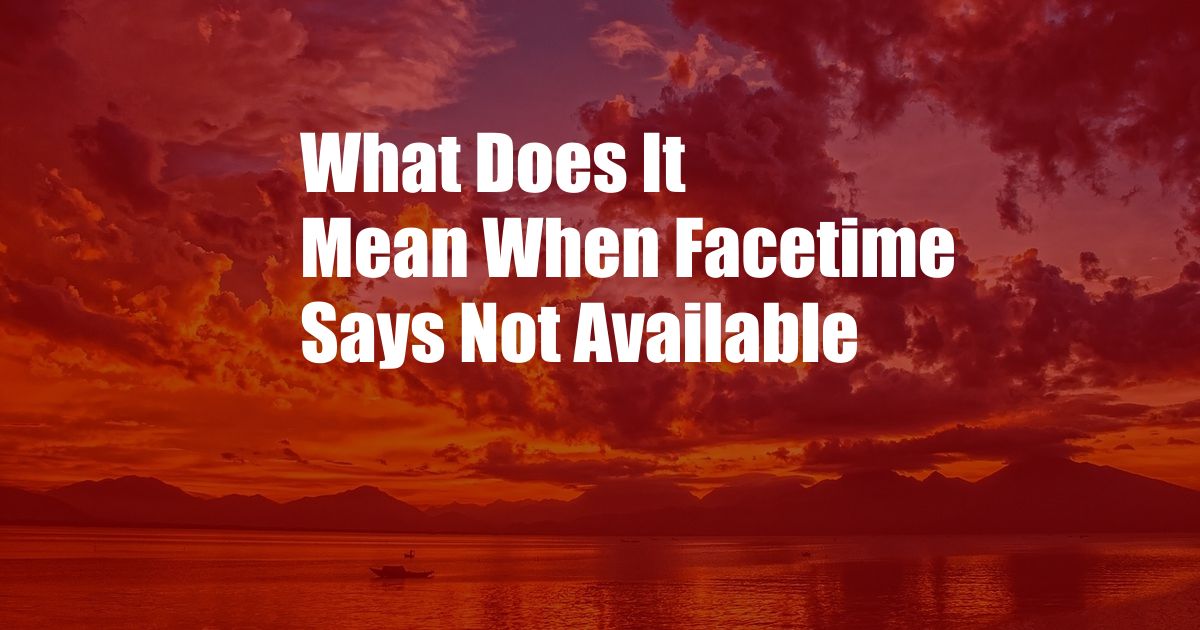
What does it mean when FaceTime says “Not available”?
FaceTime is a popular video and audio chat application provided by Apple. It allows users to communicate with friends and family in real-time. However, there are times when users may encounter an error message stating that FaceTime is “not available.
This can be a frustrating issue, especially if you are trying to connect with someone urgently. In this blog post, we will delve into the possible reasons behind this error message and explore various troubleshooting steps to help you resolve it.
Possible reasons for “FaceTime Not Available” error
There are several reasons why you may encounter the “FaceTime Not Available” error:
- Device Compatibility: FaceTime is only available on Apple devices, such as iPhones, iPads, Macs, and Apple Watches. If you attempt to use FaceTime on a non-Apple device, you will likely receive this error message.
- Internet Connectivity: FaceTime requires a stable internet connection to establish a video or audio call. If your internet connection is weak or intermittent, it may cause the error message to appear.
- Server Issues: FaceTime relies on Apple’s servers to facilitate calls. If there is an issue with Apple’s servers, you may encounter the “Not Available” error.
- Firewall or Security Settings: Firewalls or security software may block FaceTime from accessing the internet. This can prevent you from making or receiving FaceTime calls.
- iOS/macOS Version: An outdated version of iOS or macOS can lead to compatibility issues with FaceTime. Updating your device’s operating system to the latest version may resolve the problem.
- Sign-in Issues: If you are not signed into your Apple ID on your device, you may not be able to use FaceTime. Ensure that you are signed in with your correct Apple ID and password.
Troubleshooting steps to Fix “FaceTime not available” error:
- Check your internet connection: Ensure that your device has a stable internet connection. Try connecting to a different Wi-Fi network or use your cellular data to see if that resolves the issue.
- Restart your device: Restarting your device can often fix minor software glitches and clear temporary issues. Restart your iPhone, iPad, or Mac and try using FaceTime again.
- Check for updates: Ensure that your device is running the latest version of the operating system. Software updates can include bug fixes and stability improvements that may resolve the FaceTime error.
- Disable Firewall or Security settings: Temporarily disable any firewalls or security software that may be blocking FaceTime. If this resolves the issue, you may need to configure your firewall or security settings to allow FaceTime access.
- Sign out and Sign back in to your Apple ID: Go to Settings/System Preferences > Apple ID on your device. Sign out of your Apple ID and then sign back in. This can refresh your account and fix any sign-in related issues.
- Enable FaceTime: Go to Settings/System Preferences > FaceTime on your device. Ensure that FaceTime is turned on for the device.
- Reset Network Settings: As a last resort, you can try resetting your network settings. This will delete all saved Wi-Fi passwords and network settings. To do this, go to Settings/System Preferences > General > Reset > Reset Network Settings.
FAQ on “FaceTime Not Available” Error:
Q: Why does my FaceTime say “Not Available”?
A: There could be several reasons, such as internet connectivity issues, firewall or security settings, outdated operating system, or issues with Apple’s servers.
Q: How do I fix the “FaceTime Not Available” error?
A: Check your internet connection, restart your device, update your operating system, disable firewalls or security settings, sign out and sign back in to your Apple ID, enable FaceTime, or reset network settings.
Q: Can I use FaceTime on a non-Apple device?
A: No, FaceTime is only compatible with Apple devices, such as iPhones, iPads, Macs, and Apple Watches.
Q: What should I do if the troubleshooting steps don’t work?
A: If the problem persists, you can contact Apple Support for further assistance. They may provide additional troubleshooting solutions or help identify any underlying issues.
Conclusion
Encountering the “FaceTime Not Available” error can be frustrating, but it is usually a temporary issue that can be resolved with simple troubleshooting steps.
By following the recommendations outlined in this blog post, you should be able to get FaceTime up and running again in no time. If you continue to experience the error, do not hesitate to reach out to Apple Support for further assistance.
We hope this article has been informative and helpful. If you have any further questions or require additional information, please leave a comment below, and we will be happy to assist you.
Are you facing the “FaceTime Not Available” error? Let us know in the comments, and we’ll try our best to help you resolve the issue.