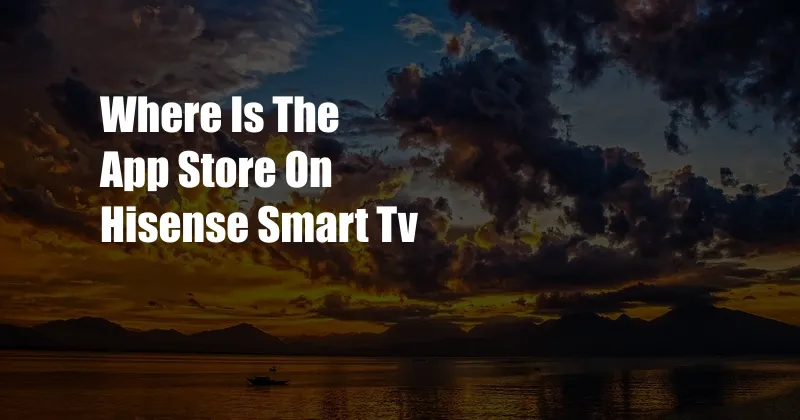
Where is the App Store on Hisense Smart TV?
My journey with Hisense Smart TV began when I sought to expand my entertainment horizons. As I delved into the world of streaming and smart applications, a question arose: where is the App Store? This blog post will guide you through the intricacies of accessing the Hisense App Store, empowering you to unlock a realm of entertainment and functionality.
Navigating the Hisense Smart TV Ecosystem
Hisense Smart TVs operate on Android TV or VIDAA U, two intuitive platforms that offer a wide selection of applications. Android TV, known for its vast app library and user-friendly interface, is commonly found on Hisense models in North America and Europe. VIDAA U, on the other hand, is Hisense’s proprietary operating system, available on models primarily in Asia and Australia. Understanding your TV’s operating system is crucial for locating the App Store.
Android TV App Store
If your Hisense Smart TV runs on Android TV, accessing the App Store is a breeze. Simply follow these steps:
- Power on your TV: Ensure that your Hisense Smart TV is turned on and connected to the internet.
- Locate the Home screen: Press the Home button on your remote control to access the Home screen.
- Find the Apps tab: Navigate to the Apps tab, typically located in the top menu bar.
- Enter the Google Play Store: Once you’re in the Apps tab, select the Google Play Store icon. This will launch the official app store for Android TV.
VIDAA U App Store
For Hisense Smart TVs that utilize the VIDAA U operating system, locating the App Store is slightly different:
- Access the Home screen: Turn on your TV and press the Home button on your remote control to display the Home screen.
- Navigate to the App Store: From the Home screen, scroll down and select the App Store icon. This will open the Hisense App Store.
Exploring the App Store
Once you’ve located the App Store on your Hisense Smart TV, you’ll be greeted with a curated selection of applications. These apps encompass a wide range of categories, including streaming services, games, news, and lifestyle tools. To find the perfect app for your needs, you can browse the featured sections or use the search bar to enter specific keywords.
Managing Apps on Hisense Smart TV
After installing apps from the App Store, you may need to manage them from time to time. To do this:
- Go to Settings: On the Home screen, navigate to the Settings menu.
- Select Apps: In the Settings menu, locate and select the Apps option.
- Manage installed apps: This section provides a list of all installed apps. Here, you can update, uninstall, or clear data for specific apps.
Expert Tips for App Store Navigation
- Take advantage of Featured sections: The App Store on Hisense Smart TVs often features curated sections that showcase popular or trending apps. This can help you discover new and exciting apps that you may not have otherwise encountered.
- Use the search function: If you know the specific app you’re looking for, use the search bar to quickly find it.
- Check for updates regularly: The App Store may periodically release updates for installed apps. To ensure optimal performance, keep your apps up to date by checking for updates in the Settings menu.
- Manage app permissions: When installing apps, pay attention to the permissions they request. Only grant permissions that are necessary for the app to function properly.
Frequently Asked Questions about the App Store on Hisense Smart TV
Q: Why can’t I find the App Store on my Hisense Smart TV?
A: Ensure that your TV is connected to the internet and has the latest software updates installed. If the App Store is still unavailable, check your TV’s operating system. Older models may not have access to an app store.
Q: Can I install third-party apps on my Hisense Smart TV?
A: Sideloading third-party apps, those not available on the official App Store, is not officially supported by Hisense. However, it may be possible using certain methods that are not recommended by the manufacturer.
Q: How do I update apps on my Hisense Smart TV?
A: To update apps, go to Settings > Apps > Installed Apps. Select the app you want to update and choose “Update.”
Conclusion
Accessing the App Store on your Hisense Smart TV opens a gateway to a boundless world of entertainment and functionality. Whether you seek streaming services, games, or lifestyle apps, the App Store has something for everyone. Embrace the convenience of the App Store and enhance your smart TV experience.
If you’re curious about discovering more hidden features or maximizing the capabilities of your Hisense Smart TV, feel free to explore our blog for a wealth of insights and expert advice.