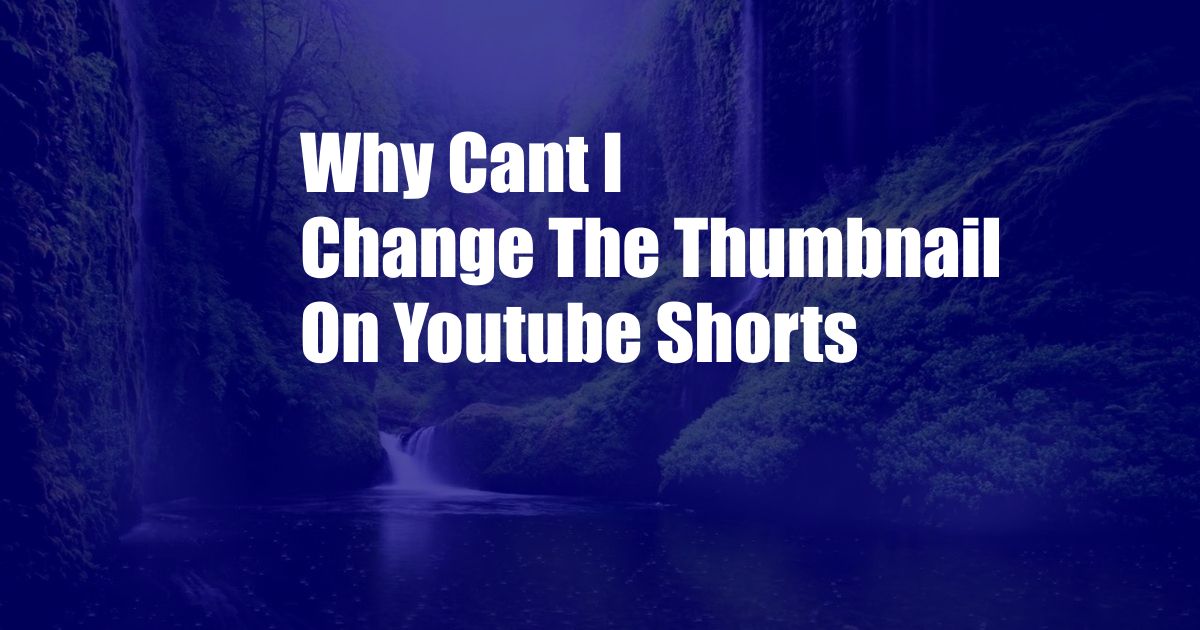
Why Can’t I Change the Thumbnail on YouTube Shorts?
The frustration of not being able to customize your YouTube Shorts thumbnail can be infuriating. After spending time creating a captivating video, selecting the perfect thumbnail is crucial for drawing viewers in. However, many users find themselves unable to make this essential edit.
This article delves into the reasons why you may not be able to change the thumbnail on YouTube Shorts and provides expert advice to help you overcome this challenge. By understanding the underlying mechanics and exploring alternative solutions, you can regain control over your Shorts’ presentation and enhance their visibility.
Understanding YouTube Shorts Thumbnail Restrictions
YouTube Shorts, the platform’s short-form video format, come with certain limitations. Unlike regular YouTube videos, Shorts do not allow custom thumbnails. Instead, YouTube automatically generates a thumbnail based on a screenshot from your video.
This restriction ensures consistency and uniformity across the Shorts platform. By preventing users from uploading custom thumbnails, YouTube maintains a cohesive visual experience and prevents any potential misuse or abuse.
Overcoming the Thumbnail Limitation
While you cannot directly change the thumbnail on a YouTube Short, there are several ways to influence the thumbnail that YouTube selects:
- Choose a captivating frame: The thumbnail is generated from a frame in your video. Select a frame that visually represents the content and grabs attention.
- Add a title card: Create a title card with engaging text and visuals at the beginning of your Short. This will likely be the frame that YouTube selects as the thumbnail.
- Use high-quality visuals: Ensure your video has sharp, visually appealing visuals. This will result in a more attractive thumbnail.
- Experiment with lighting: Lighting plays a significant role in the thumbnail’s appearance. Try different lighting setups to create an eye-catching frame.
- Keep it short and sweet: Shorts have a time limit, so make sure your title card or chosen frame conveys your message concisely.
Expert Advice for Creating Effective YouTube Short Thumbnails
Beyond the technical restrictions, here are some expert tips to help you create impactful YouTube Short thumbnails:
- Use bright and contrasting colors: Eye-catching colors draw attention. Experiment with contrasting colors to make your thumbnail stand out.
- Add text sparingly: Use text sparingly on your thumbnail. Too much text can overwhelm and distract viewers.
- Test and iterate: Create multiple thumbnails and test them to see which performs best. Analyze your results to continuously improve.
- Follow YouTube’s guidelines: Adhere to YouTube’s thumbnail guidelines to avoid any potential issues with your content.
FAQ on YouTube Short Thumbnails
Q: Why is it important to have a captivating thumbnail for YouTube Shorts?
A: A thumbnail is the first impression of your Short and plays a crucial role in attracting viewers. A visually appealing thumbnail can increase your click-through rate and engagement.
Q: Can I use a custom thumbnail for my YouTube Short?
A: No, YouTube Shorts do not allow custom thumbnails. The platform automatically generates a thumbnail from a frame in your video.
Q: How can I influence the thumbnail that YouTube selects?
A: You can influence the thumbnail by choosing a captivating frame, adding a title card, using high-quality visuals, experimenting with lighting, and keeping your content concise.
Q: What are some tips for creating effective YouTube Short thumbnails?
A: Use bright and contrasting colors, add text sparingly, test and iterate, and follow YouTube’s thumbnail guidelines.
Conclusion
While you cannot directly change the thumbnail on YouTube Shorts, understanding the platform’s limitations and implementing the tips and expert advice provided will help you create impactful thumbnails that attract viewers and enhance your Shorts’ visibility.
Is there anything else you’d like to know about YouTube Short thumbnails? Leave a comment below, and I’ll be happy to assist you further.