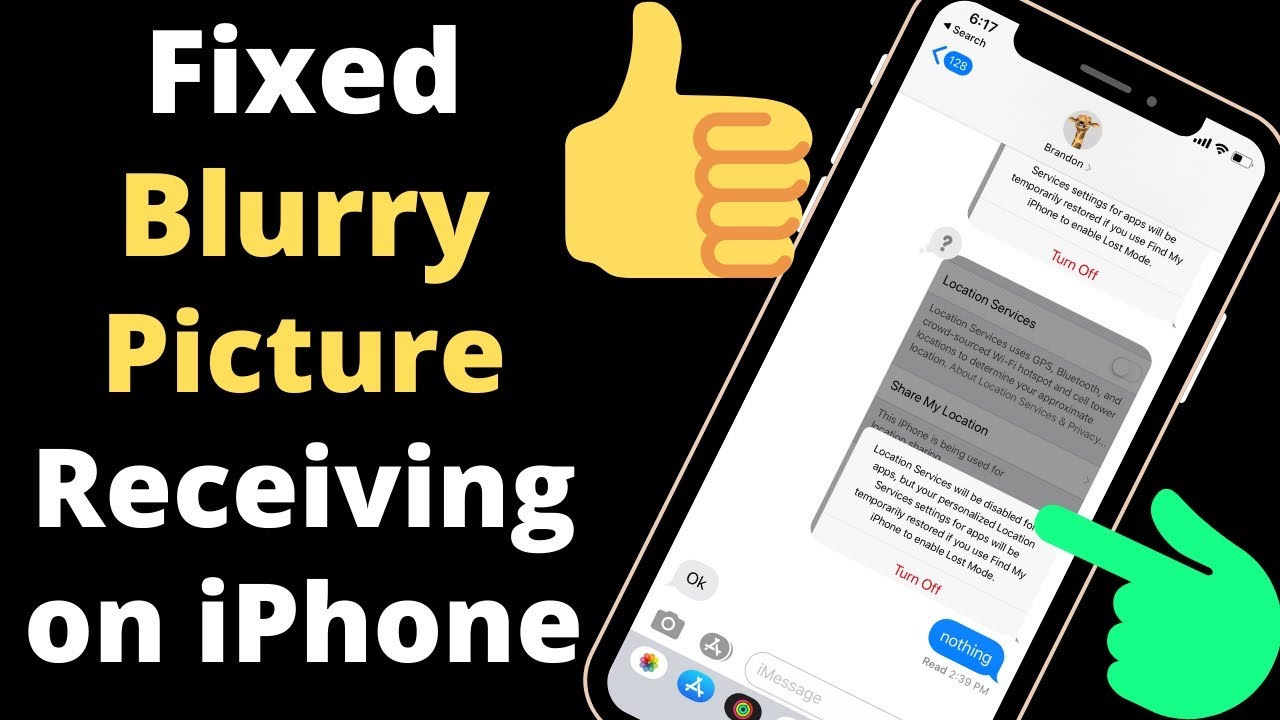
Why Do Videos Sent from iPhone to Android Get Blurry?
Have you ever sent a video from your iPhone to an Android device only to find it looking blurry and pixelated? It’s a common problem that can be frustrating, especially when you want to share high-quality footage with friends and family. In this article, we’ll explore the reasons why videos sent from iPhone to Android may appear blurry and provide solutions to help you send crystal-clear videos.
This issue stems from the different video encoding formats used by Apple and Android devices. Apple’s iPhones typically use HEVC (High-Efficiency Video Coding), also known as H.265, to encode videos. This format is known for its high compression capabilities, allowing videos to be smaller in size while maintaining high quality. Android devices, on the other hand, predominantly use AVC (Advanced Video Coding), also known as H.264, for video encoding.
Decoding and Resolution Differences
When a video encoded in HEVC is sent to an Android device, the device needs to decode it using the H.264 codec. This decoding process can introduce artifacts and blurriness if the device doesn’t fully support HEVC decoding or has limited processing power. Additionally, the resolution of the video may be reduced during the conversion, further contributing to the blurry appearance.
Solutions to Send Clear Videos
To ensure your videos sent from iPhone to Android retain their quality, consider these solutions:
1. Convert Videos to H.264
You can convert the videos to H.264 format before sending them. This can be done using various software tools or online video converters. By converting to H.264, you ensure compatibility with both iPhone and Android devices.
2. Reduce Video Resolution
Reducing the resolution of your videos can help them transfer faster and reduce the chances of blurriness. Consider sending videos at a lower resolution, such as 720p or 480p, especially if the recipient’s internet connection or device capabilities are limited.
3. Use Cloud Sharing Services
Cloud sharing services like Google Drive or Dropbox allow you to upload your videos and share them with others. These services typically handle the conversion and optimization process, ensuring that the videos can be played on both iOS and Android devices without losing quality.
4. Update Software
Keeping both the iPhone and Android devices updated with the latest software can improve video playback compatibility. Software updates often include improvements to video codecs and decoding capabilities, which can help resolve any issues related to blurry videos.
Expert Tips
To supplement the solutions above, here are some expert tips to help you send clear videos:
1. Test Before Sending
Before sending a large video file, send a small test video to the recipient to check its quality. This allows you to adjust your encoding settings or use a different method if the test video appears blurry.
2. Consider the Recipient’s Device
When choosing a video format or resolution, consider the recipient’s device capabilities. If you’re unsure about their device, it’s best to use a widely compatible format like H.264 and a lower resolution to avoid any playback issues.
FAQs
Conclusion
By understanding the reasons behind blurry video transfers from iPhone to Android and implementing the solutions provided, you can ensure that your videos are sent and received in pristine quality. Remember, the key is to find the right balance between compatibility, resolution, and file size while considering the recipient’s device capabilities. If you find this article helpful, please share it with others who may encounter similar issues. Let’s work together to make video sharing between different devices seamless and enjoyable.
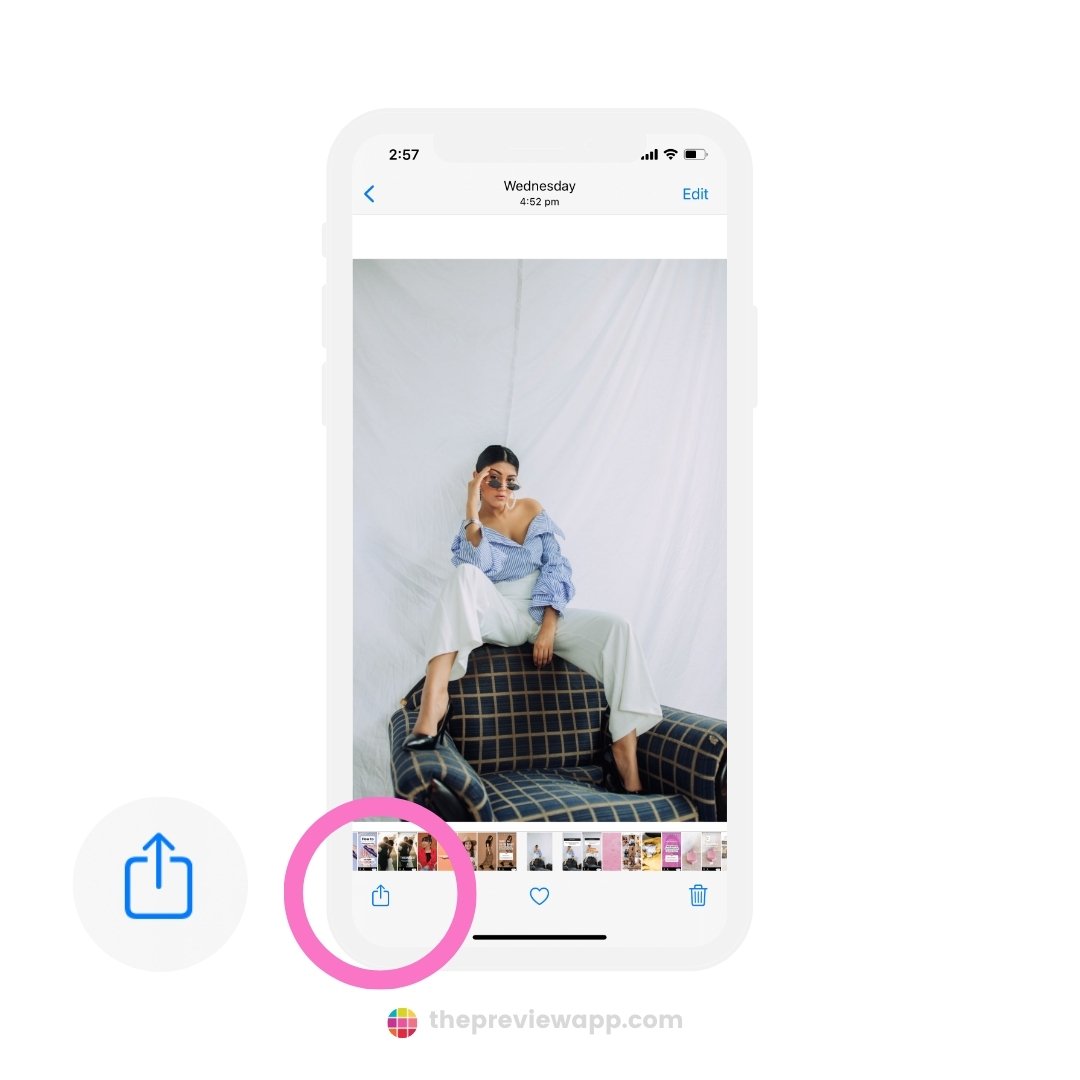
Source Image: thedroidguy.com

Source Image: thedroidguy.com

Source Image: thedroidguy.com
Appreciate for your focused attention on this read. Why Do Videos Sent From Iphone To Android Blurry, provides valuable insights to broaden your understanding.