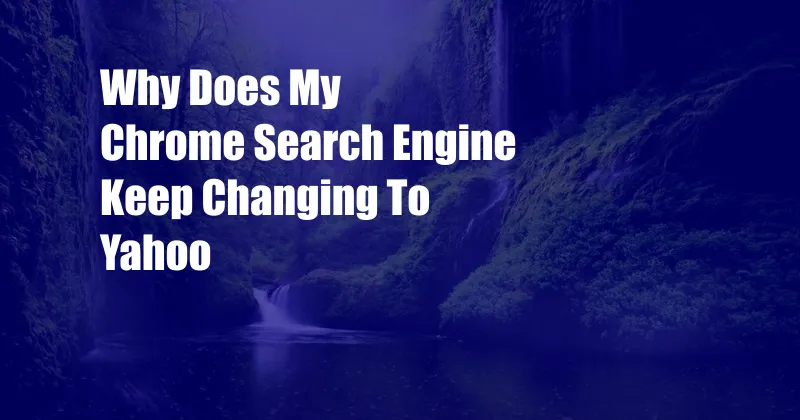
Why Does My Chrome Search Engine Keep Changing to Yahoo?
If you’ve noticed your Chrome search engine mysteriously switching to Yahoo, you’re not alone. This frustrating issue can be caused by various factors, but fret not, there are effective solutions.
In this comprehensive guide, we’ll delve into the reasons behind this annoying change and provide a step-by-step guide to restore Google as your default search engine in Chrome.
Understanding Browser Hijacking
One culprit behind this search engine swap is browser hijacking. This occurs when malware or malicious software infiltrates your browser and modifies its settings, redirecting searches to Yahoo or other unwanted sites.
Browser hijackers can enter your system through downloads from untrustworthy sources, phishing emails, or even clicking on malicious ads. They may also install additional software or extensions that further alter your browser’s behavior.
Other Potential Causes
Aside from browser hijacking, other factors can also cause Chrome’s search engine to change:
- Unintentional Settings Changes: You may have accidentally modified your browser’s settings or installed extensions that altered the default search engine.
- Outdated Browser: An outdated Chrome browser can have security vulnerabilities that allow browser hijackers to infiltrate your system.
- Third-Party Toolbars: Some third-party toolbars may come bundled with browser hijackers.
- Registry Errors: Certain registry changes can also affect your browser’s settings.
Troubleshooting Guide
1. Check for Browser Hijackers
Scan your computer for malware using a reputable antivirus program. If any threats are detected, follow the instructions to remove them.
2. Reset Chrome Settings
Go to Chrome’s “Settings” > “Advanced” > “Reset and Clean Up” and click “Restore Settings to Their Original Defaults.” This will reset your browser’s settings and remove any malicious modifications.
3. Remove Suspicious Extensions
In Chrome’s “Extensions” page, disable or remove any extensions you don’t recognize or trust.
4. Update Chrome Browser
Ensure your Chrome browser is up-to-date by going to “Settings” > “About Chrome” and checking for updates.
5. Check for Registry Errors
Use a registry cleaner to scan and fix any errors in your system’s registry. However, proceed with caution as improper use of registry cleaners can cause instability.
Tips and Expert Advice
- Use caution when downloading software or clicking on links from unknown sources.
- Keep your Chrome browser and antivirus software updated to protect against malware.
- Be wary of installing third-party toolbars or extensions that may come with browser hijackers.
- If you suspect your browser has been hijacked, seek professional help from a computer technician.
FAQ
Q: Why does my Chrome search engine keep changing back to Yahoo?
A: This may indicate a persistent browser hijacker that requires more comprehensive removal techniques.
Q: Can I prevent browser hijacking?
A: Yes, keep your browser and antivirus software updated, avoid clicking on suspicious links, and only install extensions from trusted sources.
Q: Is it harmful to have a browser hijacker?
A: Browser hijackers can redirect your searches to malicious websites, steal sensitive information, and compromise your online security.
Conclusion
If your Chrome search engine keeps changing to Yahoo, it’s important to address the issue promptly. Follow the troubleshooting steps and expert advice outlined in this article to restore Google as your default search engine and protect your browser from malicious activities.
Are you experiencing this issue? Let us know your thoughts and comments below.