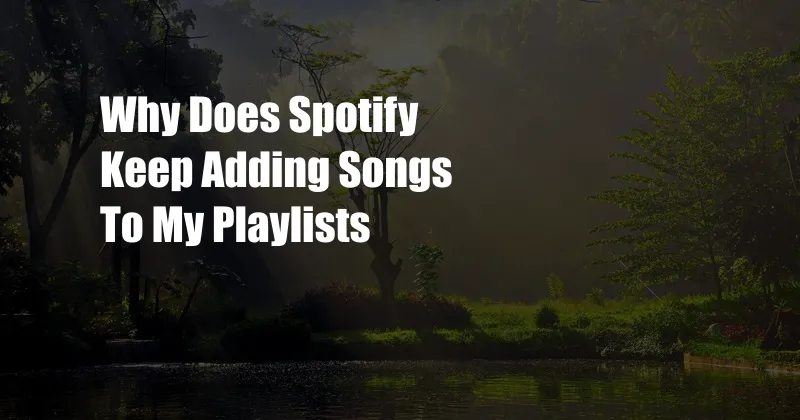
Why Does Spotify Keep Adding Songs to My Playlists?
It can be frustrating when you open your Spotify app and find that songs have been added to your playlists without your knowledge. This can happen for several reasons, including:
In this article, we’ll explore why Spotify might be adding songs to your playlist and provide tips on preventing it from happening in the future.
Spotify’s Autoplay Feature
One of the most common reasons why songs are added to your playlists is Spotify’s autoplay feature. When you finish listening to a song, Spotify will automatically start playing similar songs. This can lead to songs being added to your playlists that you don’t want.
To disable autoplay, open the Spotify app and tap on the “Settings” icon. Then, scroll down to the “Playback” section and turn off the “Autoplay” toggle switch.
Social Features
If you’re following other users on Spotify, they may be able to add songs to your playlists. This can happen if you have a collaborative playlist or sharing enabled. If you don’t want other people to add songs to your playlist, make sure to keep it private.
To make a playlist private, open the Spotify app and tap on the “Your Library” tab. Then, select the playlist you want to make private and tap on the three dots in the top-right corner. Finally, select “Make Private” from the menu.
Third-Party Apps
If you’ve given a third-party app access to your Spotify account, it may be able to add songs to your playlists. This can happen if you’ve installed a music discovery app or a social media app that integrates with Spotify.
To revoke access to a third-party app, open the Spotify app and tap on the “Settings” icon. Then, scroll down to the “Apps” section and select the app you want to remove. Finally, tap on the “Remove” button.
Spotify’s Algorithm
Spotify’s algorithm may also add songs to your playlists based on your listening habits. If you frequently listen to a certain genre of music, Spotify may start adding similar songs to your playlists.
While you can’t completely disable Spotify’s algorithm, you can influence it by creating and following specific playlists. For example, if you create a playlist with just your favorite songs, Spotify will be more likely to add similar songs to that playlist.
Tips for Preventing Spotify From Adding Songs to Your Playlists
Here are a few additional tips for preventing Spotify from adding songs to your playlists:
- Disable autoplay
- Make your playlists private
- Revoke access to third-party apps
- Create and follow specific playlists
- Use a different music streaming service
If you’ve tried all of the tips above and Spotify is still adding songs to your playlists, you may want to contact Spotify’s customer support team for help.
FAQ
- Why does Spotify keep adding songs to my playlist?
Spotify may add songs to your playlists due to autoplay, social features, third-party apps, or its algorithm.
<li><strong>How do I stop Spotify from adding songs to my playlists?</strong>
<p>To prevent Spotify from adding songs to your playlists, you can disable autoplay, make your playlists private, revoke access to third-party apps, create and follow specific playlists, or use a different music streaming service.</p></li>
<li><strong>What if I've tried all of the tips above and Spotify is still adding songs to my playlists?</strong>
<p>If you've tried all of the tips above and Spotify is still adding songs to your playlists, you may want to contact Spotify's customer support team for help.</p></li>Conclusion
If you’re tired of Spotify adding songs to your playlists without your knowledge, there are a few things you can do to stop it. By following the tips in this article, you can take back control of your playlists and enjoy your music the way you want to.
Are you interested in learning more about Spotify’s features? Let us know in the comments below!