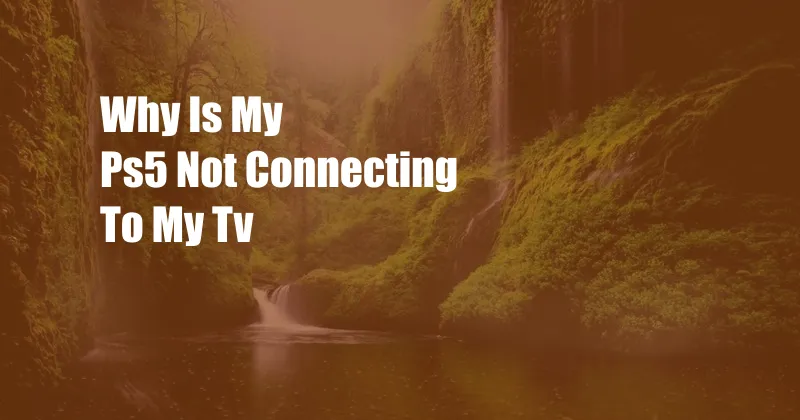
Why Is My PS5 Not Connecting to My TV?
Settle in and prepare to unravel the mysteries behind your PS5’s reluctance to connect with your TV. In this comprehensive guide, we will delve into the depths of this technological enigma and illuminate the path to restoring harmony between your gaming console and visual display.
Before embarking on our diagnostic journey, let us cast our gaze upon the topic in question: PS5 and TV connectivity. This intricate dance between two electronic marvels involves a delicate interplay of cables, settings, and protocols. Understanding these elements will serve as our compass as we navigate the troubleshooting labyrinth.
The HDMI Quandary
HDMI (High-Definition Multimedia Interface) serves as the primary conduit for conveying visual and audio signals from your PS5 to your TV. As such, a faulty HDMI cable or an improper connection can disrupt this vital transmission.
To ensure a seamless HDMI connection, follow these steps:
- Inspect the HDMI cable for any damage or fraying. Replace it if necessary.
- Securely connect the HDMI cable to both the PS5 and the TV, ensuring it is firmly seated into the ports.
- Verify that the HDMI cable is compatible with your TV’s resolution and refresh rate specifications.
TV Input Settings
Your TV may possess multiple HDMI input ports. To establish communication between your PS5 and TV, it is imperative to select the correct input channel.
Typically, you can cycle through input channels using your TV’s remote control. Consult your TV’s user manual for specific instructions on accessing and selecting HDMI inputs.
Resolution and HDR Concerns
If your TV supports higher resolutions and HDR (High Dynamic Range), ensuring compatibility with your PS5 is paramount. Navigate to the PS5’s Display Settings and verify that the resolution and HDR settings align with your TV’s capabilities.
Incompatibility between the PS5’s output settings and the TV’s display specifications can lead to black screens, flickering images, or distorted visuals.
Safe Mode Diagnostic
If the aforementioned steps prove futile, consider booting your PS5 into Safe Mode. This diagnostic mode allows you to reset display settings and troubleshoot potential hardware issues.
To enter Safe Mode, turn off your PS5 completely. Press and hold the power button until you hear two beeps. Release the button after the second beep and connect your PS5 controller via USB. Select “Restart PS5” in Safe Mode and navigate to “Change Video Output” to reset display settings.
Additional Tips
Here are some additional tips to help you troubleshoot PS5-TV connectivity issues:
- Power cycle both your PS5 and TV. Unplug them from their power sources and wait a few minutes before reconnecting.
- Try using a different HDMI port on your TV. Some TVs may have faulty or inactive HDMI ports.
- Check for firmware updates for your PS5 and TV. Installing the latest updates can resolve compatibility issues and improve performance.
Frequently Asked Questions (FAQs)
Q: Why is my PS5 screen flickering or displaying distorted images?
A: This could indicate a faulty HDMI cable, incorrect resolution or HDR settings, or a problem with the PS5’s or TV’s hardware. Try the troubleshooting steps outlined in this article.
Q: My PS5 is not detected by my TV.
A: Ensure that the HDMI cable is connected securely to both devices, and verify that you have selected the correct HDMI input channel on your TV.
Q: Can I use a regular HDMI cable with my PS5?
A: Yes, you can use a regular HDMI cable, but for optimal performance and support for high resolutions and HDR, it is recommended to use a high-speed HDMI cable certified for at least HDMI 2.0.
Conclusion
By following the steps and advice outlined in this comprehensive guide, you should be well-equipped to troubleshoot and resolve any connectivity issues between your PS5 and TV. Enjoy your seamless gaming experience and revel in the vibrant visuals that your PS5 and TV have to offer.
If you still encounter difficulties, don’t hesitate to consult the official PlayStation support website or contact Sony customer support for further assistance.