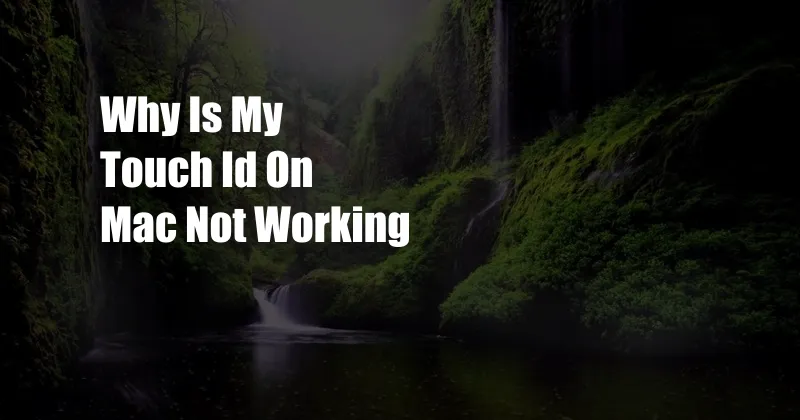
Why Is My Touch ID on Mac Not Working?
Touch ID is a convenient and secure way to unlock your Mac, make purchases, and even authorize system changes. But when it’s not working, it can be frustrating. In this article, we’ll explore some common reasons why your Touch ID may not be working on your Mac and provide you with troubleshooting tips to resolve the issue.
Common Causes of Touch ID Failure
- Software bugs: Software updates can sometimes introduce bugs that affect Touch ID functionality.
- Hardware issues: Physical damage to the Touch ID sensor or its supporting components can prevent it from working correctly.
- Incompatible operating system: Make sure your Mac is running a compatible macOS version that supports Touch ID.
- Disabled Touch ID: Check if Touch ID is disabled in System Preferences.
- Dirty or damaged sensor: Dirt or debris on the Touch ID sensor can interfere with its operation.
Troubleshooting Touch ID Issues
1. Check for Software Updates
Ensure your Mac has the latest software updates installed. Software updates often include bug fixes that can resolve Touch ID issues.
2. Restart Your Mac
A simple restart can often fix minor software glitches that may be affecting Touch ID.
3. Enable Touch ID in System Preferences
Go to System Preferences > Touch ID & Password > Use Touch ID for. Make sure the desired options are enabled.
4. Clean the Touch ID Sensor
Use a soft, dry cloth to gently clean the Touch ID sensor. Avoid using harsh chemicals or cleaners.
5. Reset the SMC
The System Management Controller (SMC) manages various hardware functions, including Touch ID. Resetting the SMC can resolve hardware-related issues.
6. Contact Apple Support
If the above troubleshooting steps do not resolve the issue, contact Apple Support. They may be able to provide further assistance or arrange for repairs.
Tips and Expert Advice
- Use a clean, dry finger: Moisture or dirt on your finger can prevent Touch ID from working correctly.
- Place your finger on the sensor correctly: Position your finger flat on the sensor, covering the entire surface.
- Try using a different finger: If you’re having trouble with one finger, try using a different one.
- Disable and re-enable Touch ID: Sometimes disabling and then re-enabling Touch ID in System Preferences can resolve issues.
Frequently Asked Questions
Q: Can I use Touch ID on any Mac?
A: Touch ID is only available on Macs with a compatible Touch ID sensor. Check Apple’s website for a list of supported models.
Q: What should I do if I’ve forgotten my Touch ID password?
A: You can reset your Touch ID password through your Apple ID account. Go to appleid.apple.com, sign in, and click on “Manage Your Apple ID.”
Q: Is Touch ID secure?
A: Yes, Touch ID is very secure. Your fingerprint data is stored on the secure enclave of the Mac’s T2 chip, which is isolated from other parts of the system.
Conclusion
Touch ID is a convenient and secure feature for Mac users. If you’re experiencing issues with your Touch ID, try the troubleshooting steps outlined above. If the issue persists, contact Apple Support. Remember to keep your Mac software updated and handle your Touch ID sensor with care to prevent future problems.
Are you facing any issues with Touch ID on your Mac? Share your experiences and questions in the comments section below.