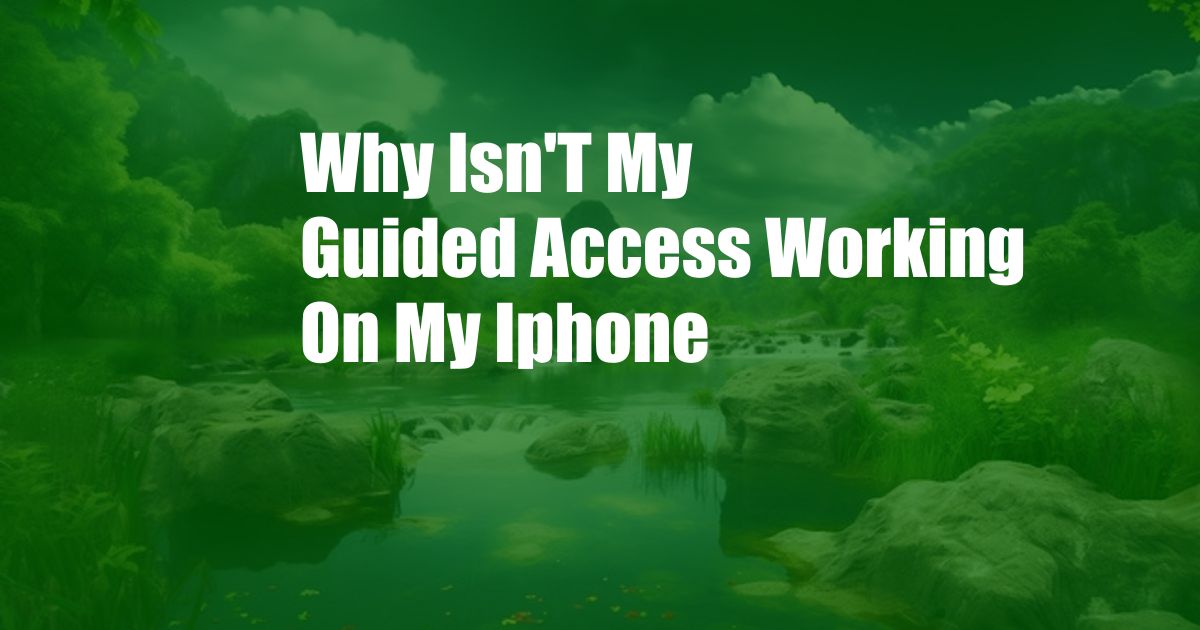
Why Isn’t My Guided Access Working on My iPhone?
Guided Access is a fantastic feature on iPhones and iPads that lets you restrict your device to a single app. This can be helpful for giving your device to a child or someone who needs to use a specific app without having access to other parts of your phone.
However, sometimes Guided Access can stop working. If you’re experiencing this problem, don’t worry, you’re not alone. Several things could cause Guided Access to stop working, and in this article, we’ll explore the most common causes and provide solutions to get it working again.
Is Guided Access Turned Off?
The first thing to check is whether Guided Access is turned off. To do this, go to Settings > Accessibility > Guided Access. If the switch next to “Guided Access” is turned off, turn it on and try again.
Forgot Guided Access Passcode
If you’ve forgotten your Guided Access passcode, you can reset it by following these steps:
- Go to Settings > Accessibility > Guided Access.
- Tap on “Passcode Settings”.
- Tap on “Reset Passcode”.
- Enter your iPhone passcode.
- Create a new Guided Access passcode.
Guided Access Not Working with Specific Apps
If Guided Access is working with some apps but not others, it could be because those apps haven’t been added to the list of allowed apps. To add an app to the list of allowed apps:
- Open the app that you want to allow.
- Triple-click the side button.
- Tap on “Guided Access”.
- Tap on “Allow App”.
The app will now be added to the list of allowed apps, and you should be able to use Guided Access with it.
iOS Software Issues
Sometimes, Guided Access may stop working due to bugs or glitches in the iOS software. If you’re experiencing this problem, try updating your iPhone or iPad to the latest version of iOS. To do this, go to Settings > General > Software Update.
Restart Your Device
If you’ve tried all of the above and Guided Access is still not working, try restarting your iPhone or iPad. This will clear any temporary glitches that may be causing the problem.
Factory Reset
As a last resort, you can try resetting your iPhone or iPad to factory settings. This will erase all of the data on your device, so make sure to back up your data before doing this. To reset your device, go to Settings > General > Reset > Erase All Content and Settings.
FAQs
Q: Why is my Guided Access passcode not working?
A: If your Guided Access passcode isn’t working, it could be because you’ve forgotten it. You can reset your passcode by following the steps outlined above.
Q: Why isn’t Guided Access working with a specific app?
A: If Guided Access isn’t working with a specific app, it could be because the app hasn’t been added to the list of allowed apps. You can add an app to the list of allowed apps by following the steps outlined above.
Q: Why is Guided Access suddenly not working?
A: If Guided Access suddenly stopped working, it could be caused by a bug or glitch in the iOS software. Try updating your iPhone or iPad to the latest version of iOS to fix this problem.
Conclusion
Guided Access is a valuable tool that can help you restrict access to your iPhone or iPad. If you’re experiencing problems with Guided Access, don’t worry. By following the troubleshooting steps outlined in this article, you can get Guided Access up and running again. Let us know in the comments below if you have any other questions or tips about Guided Access.