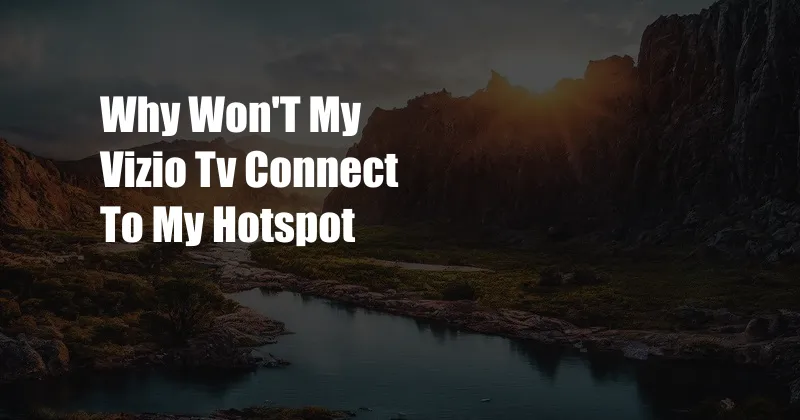
Why Won’t My Vizio TV Connect to My Hotspot: A Comprehensive Troubleshooting Guide
In the realm of home entertainment, a stable internet connection is paramount for a seamless streaming experience. One common hurdle many users encounter is the inability to connect their Vizio TV to a mobile hotspot. If you’ve found yourself in this frustrating situation, fear not. This comprehensive guide will illuminate the potential causes and provide step-by-step solutions to help you establish a reliable connection.
Before delving into the technical intricacies, let’s first understand the nature of mobile hotspots and their compatibility with Vizio TVs.
Understanding Mobile Hotspots and Vizio TV Compatibility
A mobile hotspot is a portable device that allows you to share your mobile data connection with other Wi-Fi-enabled devices, such as your Vizio TV. Most modern Vizio TVs are equipped with Wi-Fi capabilities, enabling them to connect to wireless networks, including mobile hotspots. However, it’s important to note that some older Vizio TV models may not support this feature, so it’s worth checking your TV’s specifications for compatibility.
Troubleshooting Connection Issues
Now that we’ve covered the basics, let’s troubleshoot the potential reasons why your Vizio TV may not be connecting to your mobile hotspot.
1. Check Network Settings
Ensure that your mobile hotspot is activated and broadcasting a Wi-Fi signal. Additionally, verify that your Vizio TV’s Wi-Fi settings are enabled and that it’s set to connect to the correct network name (SSID) and password of your hotspot.
2. Restart Devices
A simple yet effective solution is to restart both your Vizio TV and mobile hotspot. Power off your devices, wait a few minutes, and then restart them. This process can often resolve minor glitches and establish a stable connection.
3. Check for Signal Strength
The strength of your mobile hotspot’s signal can impact the connectivity of your Vizio TV. Ensure that your TV is in close proximity to the hotspot, preferably within 30 feet, to minimize signal loss. Obstacles like walls and furniture can also interfere with the signal, so try to minimize these obstructions.
4. Avoid Network Congestion
If multiple devices are connected to your mobile hotspot simultaneously, it can lead to network congestion, affecting the connection speed and stability. Disconnect any unnecessary devices from the hotspot to improve bandwidth and enhance the connection for your Vizio TV.
5. Update Software and Firmware
Outdated software or firmware on your Vizio TV or mobile hotspot can lead to compatibility issues. Check for any available updates and install them to ensure optimal functionality and compatibility.
6. Contact Support
If you’ve tried all the above troubleshooting steps and your Vizio TV still won’t connect to your hotspot, it may be necessary to contact Vizio or your mobile service provider. They may be able to provide additional assistance or diagnostic tools to help identify and resolve the issue.
Expert Tips and Advice
In addition to the troubleshooting steps outlined above, here are some expert tips and advice to enhance the connectivity and performance of your Vizio TV when using a mobile hotspot:
- Use a high-quality mobile hotspot device with a strong and stable internet connection.
- Position your Vizio TV and mobile hotspot in an unobstructed location with minimal interference from walls or furniture.
- Avoid overloading your mobile hotspot with too many connected devices to prevent network congestion.
- Keep your Vizio TV and mobile hotspot software and firmware up to date to ensure compatibility and optimal performance.
- If possible, use a dedicated hotspot device rather than sharing your mobile phone’s data connection. Dedicated hotspots generally provide more consistent and reliable connectivity.
FAQ
Q: Can I connect any Vizio TV to a mobile hotspot?
A: Most modern Vizio TVs with built-in Wi-Fi capabilities can connect to a mobile hotspot. However, older models may not support this feature, so it’s best to check your TV’s specifications.
Q: How can I improve the signal strength between my Vizio TV and mobile hotspot?
A: Minimize the distance between the devices, eliminate obstacles like walls or furniture, and avoid network congestion by disconnecting unnecessary devices from the hotspot.
Q: Why does my Vizio TV keep disconnecting from my mobile hotspot?
A: Check for network congestion, outdated software or firmware, signal interference, or issues with your mobile hotspot device. Try restarting the devices or contacting support for assistance.
Conclusion
Establishing a stable connection between your Vizio TV and mobile hotspot can greatly enhance your home entertainment experience. By applying the troubleshooting steps outlined above and incorporating expert tips and advice, you can optimize the connectivity and performance of your devices. If you continue to encounter issues, don’t hesitate to seek support from Vizio or your mobile service provider. Remember, a reliable internet connection is the key to unlocking the full potential of your Vizio TV and enjoying seamless streaming and entertainment.