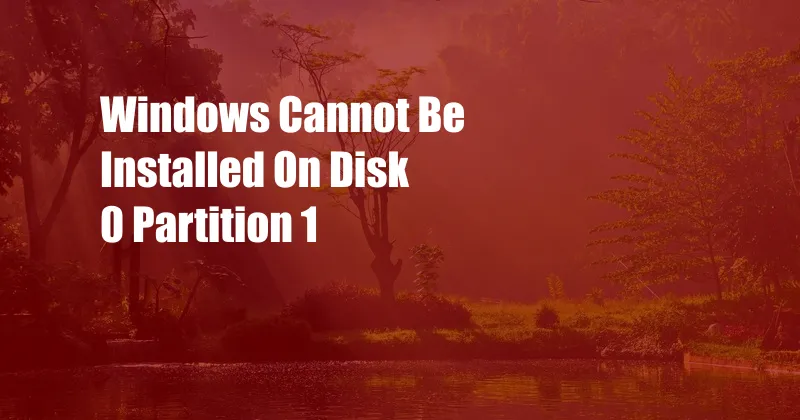
Windows Cannot Be Installed on Disk 0 Partition 1: Troubleshooting Guide
Installing Windows can be a straightforward process, but occasional errors can arise. One common issue is the “Windows cannot be installed on disk 0 partition 1” message. This error can be frustrating, but it can be resolved by troubleshooting the issue.
Before beginning troubleshooting, ensure that your computer meets the minimum system requirements for Windows installation. These requirements include sufficient RAM, storage space, and a compatible processor.
Understanding the Error
Disk Partitioning
When installing Windows, the hard drive is divided into partitions, which are logical divisions used to organize data. Partition 1 typically refers to the primary partition where the operating system is installed.
Causes of the Error
The “Windows cannot be installed on disk 0 partition 1” error can occur due to several reasons:
- Existing partitions on the hard drive
- Incompatible file system or partition format
- Corrupted or damaged hard drive
It’s important to identify the root cause before attempting any troubleshooting steps.
Troubleshooting Solutions
Check for Existing Partitions
If there are existing partitions on the hard drive, they may need to be deleted or reformatted to make way for the Windows installation.
- Boot from a Windows installation media (USB or DVD).
- Select “Install Now” and proceed to the partition selection screen.
- Locate the existing partitions and delete them.
Convert File System or Partition Format
Ensure that the hard drive is formatted using a compatible file system and partition format. MBR (Master Boot Record) with NTFS (NT File System) is commonly used for Windows installations.
- From the partition selection screen, click “Format.”
- Choose the desired file system (NTFS) and click “OK.”
Diagnose and Repair Hard Drive Issues
If the previous steps do not resolve the issue, the hard drive may be corrupted or damaged. Run diagnostics tools to check the health of the hard drive.
- Boot into Windows Recovery Environment (WinRE) from the installation media.
- Select “Command Prompt” and type the following commands:
- chkdsk /f
- sfc /scannow
Expert Tips and Advice
Use Disk Management Utility
Windows has a built-in utility called “Disk Management.” This tool allows you to manage partitions, create new ones, and modify existing ones. It can be accessed by right-clicking on the “This PC” icon and selecting “Manage.” Under Storage, choose “Disk Management.”
Consider a Clean Installation
If all else fails, consider performing a clean installation of Windows. This involves completely wiping the hard drive and installing a fresh copy of the operating system. However, this will erase all data on the drive, so it’s essential to back up important files beforehand.
FAQs
Q: Why do I get the “Windows cannot be installed on disk 0 partition 1” error?
A: This error can be caused by existing partitions, incompatible file systems or partition formats, or a corrupted hard drive.
Q: How do I resolve this issue?
A: Check for existing partitions, convert the file system or partition format, and diagnose hard drive issues using tools like chkdsk and sfc /scannow.
Q: Is it safe to delete partitions?
A: Yes, it is safe to delete partitions that you no longer need. However, ensure that you have backed up any important data before deleting partitions.
Conclusion
The “Windows cannot be installed on disk 0 partition 1” error can be annoying, but it can be resolved by troubleshooting the issue. By following the steps outlined in this guide and consulting expert advice, you can successfully install Windows on your system.
If you have encountered this error or have any questions about Windows installation, feel free to share your experiences or ask for further assistance in the comments section below.