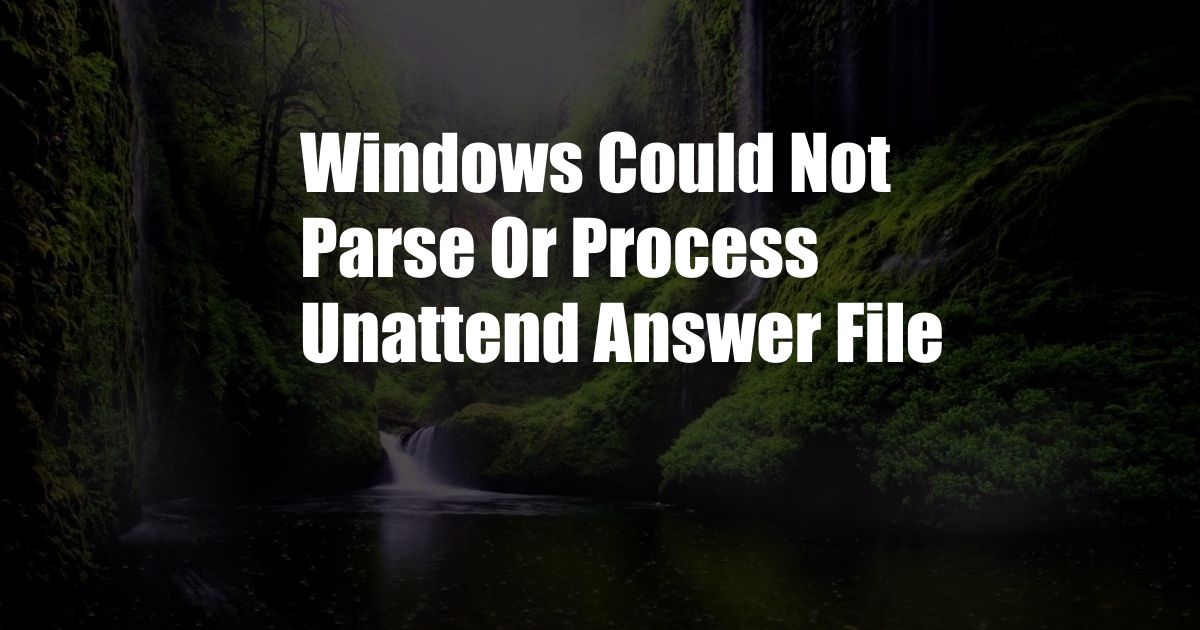
Windows Could Not Parse or Process Unattend Answer File: A Comprehensive Guide
Imagine being in the middle of an important Windows installation process, only to be confronted with the dreaded error message: “Windows could not parse or process unattend answer file.” This unexpected roadblock can leave you feeling frustrated and uncertain about how to proceed. Fret not, for this extensive guide will delve into the causes, solutions, and expert advice to help you navigate this technical hurdle and successfully complete your Windows installation.
Unraveling the Unattend Answer File
What is an Unattend Answer File?
An unattend answer file, also known as an Unattend.xml file, plays a crucial role in automated Windows installations. This file contains a set of instructions that automate the installation process, eliminating the need for manual input and streamlining the deployment of multiple Windows systems. It provides unattended answers to questions that would typically be asked during a standard Windows installation, such as product key, language preferences, and user account details.
Troubleshooting the Error
The “Windows could not parse or process unattend answer file” error can arise due to various reasons. The most common causes include:
- Syntax errors in the Unattend.xml file
- Incorrect file path or permissions
- Corrupted or missing files
- Compatibility issues with the Windows version
Expert Tips for Resolution
Overcoming this error requires a methodical approach. Here are some expert tips to guide you:
- Thoroughly review the Unattend.xml file: Check for any syntax errors or missing elements. Ensure that the file follows the proper XML format and contains all the necessary instructions.
- Verify the file path and permissions: Confirm that the Unattend.xml file is located in the correct directory, typically the root of the Windows installation media. Also, check if the file has the appropriate read and write permissions for the user performing the installation.
- Replace or repair corrupted files: If the Unattend.xml file is corrupted, you can try replacing it with a fresh copy from a reliable source. Alternatively, use the System File Checker (SFC) tool to scan and repair any corrupt system files.
- Ensure compatibility: Verify that the Unattend.xml file is compatible with the version of Windows you are attempting to install. Different Windows versions may require specific answer file formats.
Frequently Asked Questions
Q: Can I manually input the Unattend.xml file settings during installation?
A: Yes, you can choose to manually provide answers to the installation prompts instead of using an Unattend.xml file.
Q: What are some additional troubleshooting steps I can try?
A: Consider disabling any antivirus or firewall software that may be interfering with the installation process. Additionally, you can try booting from the Windows installation media and using the Repair option to fix any potential issues.
Conclusion
Navigating the “Windows could not parse or process unattend answer file” error requires a combination of technical know-how and troubleshooting skills. By following the steps outlined in this comprehensive guide, you can successfully resolve this issue and continue with your Windows installation. Remember, a well-structured Unattend.xml file is key to automating the installation process and saving you time and effort. If you encounter further difficulties, do not hesitate to seek assistance from Microsoft support or consult with experienced IT professionals.
Is the topic “Windows could not parse or process unattend answer file” of interest to you? Let us know your thoughts in the comments section below.