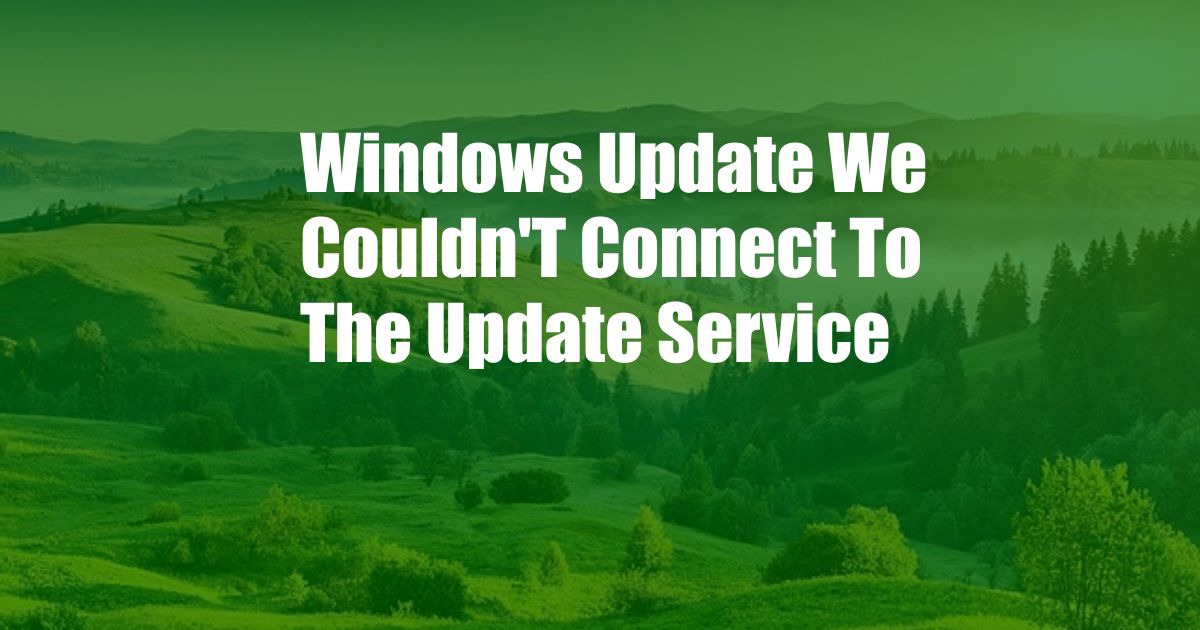
Windows Update: “We Couldn’t Connect to the Update Service” – A Comprehensive Guide
It’s a common frustration: you’re trying to update your Windows PC, but the process gets stuck with the error message “We couldn’t connect to the update service.” This can be a major roadblock to keeping your system secure and running smoothly. To help, we’ve put together this comprehensive guide to explain what causes this error, how to resolve it, and what you can do to prevent future interruptions.
Before we dive in, let’s take a step back and understand what these updates are all about. Software updates are crucial for keeping your operating system and its components up-to-date, fixing bugs, enhancing security, and introducing new features. Windows Update, Microsoft’s built-in service, is the primary means of delivering these updates.
Troubleshooting the Update Connection Issue
When you encounter the “We couldn’t connect to the update service” error, it indicates a temporary inability to establish a connection between your computer and Microsoft’s update servers. This issue can arise due to several reasons:
- Internet connectivity issues: Check if your internet connection is stable and secure. Ensure your router and modem are operational, and run a speed test to confirm adequate bandwidth.
- Windows Update service errors: Sometimes, the Windows Update service itself may encounter glitches. Restarting the service can often resolve the problem.
- Firewall or antivirus restrictions: Occasionally, firewalls or antivirus software may block access to Microsoft’s update servers. Temporarily disable these programs to see if it resolves the issue.
- Corrupted system files: Corrupted system files can interfere with various Windows functions, including the update process. Running the System File Checker tool can detect and repair these files.
- Pending updates: In some cases, the error may occur due to pending updates that are in progress. Complete these updates before attempting to install the latest ones.
Steps to Resolve the Error
To resolve the “We couldn’t connect to the update service” error, follow these steps:
- Check internet connectivity: Ensure your computer is connected to the internet. Open a browser and try accessing a website to confirm.
- Restart Windows Update service: Open the Services app, find the “Windows Update” service, right-click on it, and select “Restart.”
- Temporarily disable firewall and antivirus: Disable your firewall and antivirus software temporarily. Once the updates are installed, re-enable these programs.
- Run System File Checker: Open Command Prompt as administrator and type “sfc /scannow.” This will scan for and repair any corrupted system files.
- Complete pending updates: Go to Windows Update and check for any available updates. Install these updates before attempting to install the latest ones.
Preventing Future Update Errors
To minimize the chances of encountering this error in the future, consider these proactive measures:
- Enable automatic updates: Go to Windows Update settings and enable automatic updates. This will ensure that your system is always up-to-date.
- Configure firewall and antivirus exceptions: Add exceptions for Microsoft’s update servers in your firewall and antivirus software.
- Run regular system scans: Use the System File Checker tool regularly to detect and repair any corrupted system files.
- Install updates during off-peak hours: Update your system during off-peak hours when internet traffic is typically lighter, reducing the chances of server congestion.
- Use an Ethernet connection: If possible, use an Ethernet cable connection instead of Wi-Fi for a more stable and reliable internet connection.
FAQ on Windows Update Errors
Q: Why does Windows Update fail to connect to the update service?
A: Connection issues, service errors, firewall restrictions, corrupted system files, and pending updates can all cause this error.
Q: How to resolve the “We couldn’t connect to the update service” error?
A: Check internet connectivity, restart Windows Update service, temporarily disable firewall and antivirus, run System File Checker, and complete pending updates.
Q: Can I prevent Windows Update errors from happening in the future?
A: Enable automatic updates, configure firewall and antivirus exceptions, run regular system scans, install updates during off-peak hours, and use an Ethernet connection.
Conclusion
The “We couldn’t connect to the update service” error can be a frustrating roadblock to keeping your Windows system up-to-date. By following the troubleshooting steps outlined in this guide and implementing the preventive measures, you can effectively resolve this issue and ensure that your system benefits from the latest security patches and feature enhancements. Remember to stay updated and secure by enabling automatic updates and following best practices.
Are you still facing challenges with Windows updates? Leave a comment below, and we’ll be happy to assist you further.