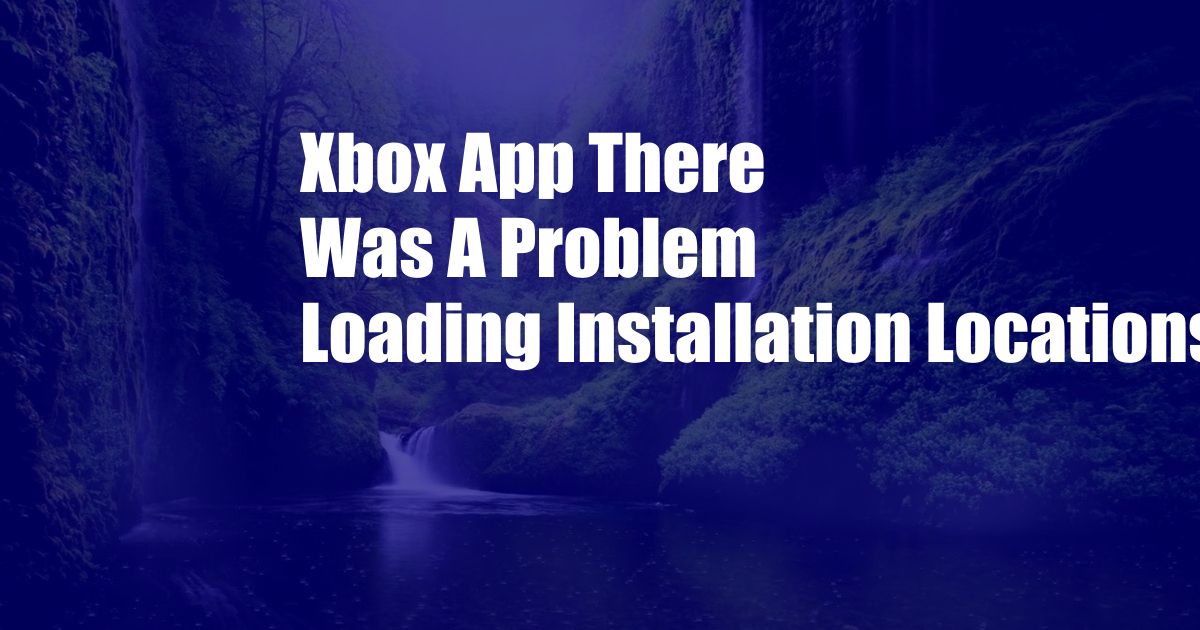
<!DOCTYPE html>
Xbox App: Troubleshooting “There Was a Problem Loading Installation Locations”
As an avid gamer, there’s nothing more frustrating than encountering technical difficulties that hinder your gaming experience. One common issue that Xbox app users face is the “There was a problem loading installation locations” error. If you’ve encountered this error, fear not! We’ll delve into the causes and provide comprehensive solutions to get you back in the game.
Understanding Xbox App Installation Locations
First off, let’s understand why this error occurs. The Xbox app allows you to install games on various drives, external storage devices, or even the cloud. When you attempt to install a game, the app first tries to identify all available installation locations on your device. If it encounters any issues during this process, it may display the “problem loading installation locations” error.
Troubleshooting the Error
1. Check Network Connection:
A stable internet connection is crucial for the Xbox app to communicate with Xbox Live services. Ensure your device has a strong and reliable connection to the internet. If necessary, restart your router or modem.
2. Restart the Xbox App:
Restarting the Xbox app can help clear any temporary glitches. Close the app, wait a few seconds, and relaunch it. Try installing the game again.
3. Clear Local Data:
The Xbox app stores temporary data on your device. Over time, this data can become corrupted and cause issues. Clear the app’s local data by navigating to Settings > System > Storage > Clear local saved games. After clearing the data, restart the app.
4. Check for System Updates:
Ensure your device is running the latest operating system and Xbox app updates. Inconsistent software versions can lead to compatibility issues. Check for updates in the Settings menu.
5. Reinstall the Xbox App:
If the above steps don’t resolve the issue, try reinstalling the Xbox app. Uninstall the app from the Settings menu, restart your device, and reinstall the app from the Microsoft Store.
6. Contact Xbox Support:
If you’ve exhausted all the troubleshooting options and the issue persists, reach out to Xbox Support. They may be able to provide further assistance based on specific error logs or device configurations.
FAQ
Q: Can I install Xbox games on external drives?
A: Yes, the Xbox app allows you to install games on external storage devices, such as USB flash drives or external hard drives.
Q: How can I change the default installation location?
A: You can change the default installation location by going to Settings > Storage > Manage locations. Select the desired drive as the default.
Q: What are the benefits of using external storage for Xbox games?
A: External storage can expand your storage capacity, allowing you to install more games. It can also improve game loading times, especially for games that require frequent asset streaming.
Q: Is it safe to remove an external storage device while games are installed?
A: No, it’s not recommended to remove an external storage device while games are installed. This may corrupt the game data and lead to issues when attempting to play the game later.
Conclusion
Encountering the “There was a problem loading installation locations” error can be frustrating, but by following the troubleshooting steps outlined above, you can resolve this issue and get back to gaming. If you continue to experience difficulties, don’t hesitate to seek assistance from Xbox Support. Are there any other Xbox app concerns you’re facing? Share them in the comments, and we’ll do our best to provide solutions!