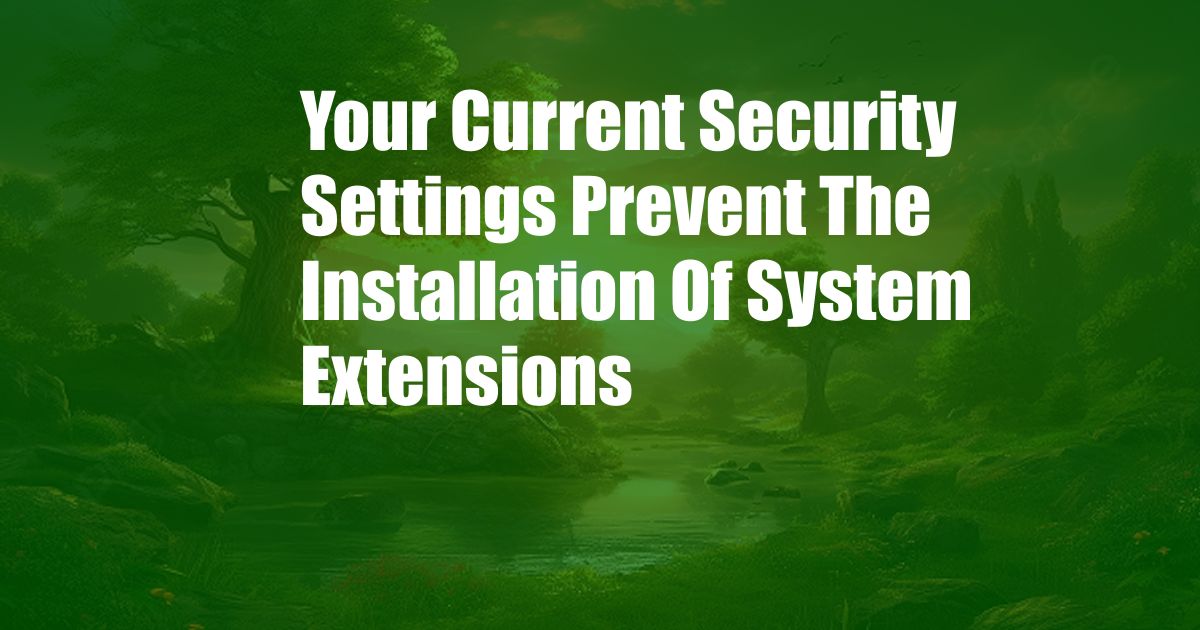
Your Current Security Settings Prevent the Installation of System Extensions
Have you ever tried to install a new app or extension on your computer, only to be met with an error message saying that your security settings are preventing the installation? This can be a frustrating experience, especially if you’re not sure how to change your security settings.
In this article, we’ll explain what system extensions are, why your security settings might be preventing their installation, and how you can change your settings to allow installations.
What Are System Extensions?
System extensions are software programs that can modify the functionality of your operating system. They can be used to add new features, improve performance, or fix bugs. System extensions can be installed from a variety of sources, including the Apple App Store, third-party websites, and software developers.
System extensions are typically installed in a protected folder on your computer. This folder is only accessible by the operating system and trusted applications. This helps to protect your computer from malicious software that could damage your system or steal your data.
Why Are My Security Settings Preventing the Installation of System Extensions?
There are a few reasons why your security settings might be preventing the installation of system extensions. One reason is that the extension is not signed by a trusted developer. Apple requires all system extensions to be signed by a trusted developer before they can be installed. This helps to ensure that the extension is safe and does not contain any malicious code.
Another reason why your security settings might be preventing the installation of system extensions is that you have enabled Gatekeeper. Gatekeeper is a security feature that helps to protect your Mac from malicious software. Gatekeeper checks all downloaded software to make sure it is safe before it can be installed. If Gatekeeper detects that a software program is not signed by a trusted developer, it will block the installation.
How to Change Your Security Settings to Allow the Installation of System Extensions
If you want to install a system extension that is not signed by a trusted developer, you can change your security settings to allow the installation. To do this, follow these steps:
- Open System Preferences.
- Click on Security & Privacy.
- Click on the General tab.
- Under the “Allow apps downloaded from” section, select “App Store and identified developers.”
- Click on the padlock icon in the bottom-left corner of the window.
- Enter your administrator password.
- Click on the Unlock button.
- Select “Anywhere” from the drop-down menu.
- Click on the Allow button.
Once you have changed your security settings, you should be able to install the system extension. If you are still having problems installing the extension, you may need to contact the developer of the extension for help.
Tips and Expert Advice
- Only install system extensions from trusted developers. This is the best way to protect your computer from malicious software.
- Read the reviews of system extensions before you install them. This can help you to avoid installing extensions that are buggy or contain malware.
- Be aware of the risks of installing system extensions. System extensions can modify the functionality of your operating system, so it is important to be aware of the risks before you install them.
- If you are not sure whether or not to install a system extension, contact the developer of the extension for help.
FAQ
Q: What are the risks of installing system extensions?
A: System extensions can modify the functionality of your operating system, so it is important to be aware of the risks before you install them. Some of the risks of installing system extensions include:
- Malware: Malicious software can be hidden in system extensions, so it is important to only install extensions from trusted developers.
- Bugs: System extensions can contain bugs that can cause your computer to crash or behave erratically.
- Security vulnerabilities: System extensions can create security vulnerabilities that can be exploited by attackers.
Q: How can I protect my computer from the risks of installing system extensions?
A: There are a few things you can do to protect your computer from the risks of installing system extensions:
- Only install system extensions from trusted developers.
- Read the reviews of system extensions before you install them.
- Be aware of the risks of installing system extensions.
- If you are not sure whether or not to install a system extension, contact the developer of the extension for help.
Q: What should I do if I think I have installed a malicious system extension?
A: If you think you have installed a malicious system extension, you should immediately remove it from your computer. To do this, follow these steps:
- Open System Preferences.
- Click on Security & Privacy.
- Click on the General tab.
- Under the “Allow apps downloaded from” section, select “App Store and identified developers.”
- Click on the padlock icon in the bottom-left corner of the window.
- Enter your administrator password.
- Click on the Unlock button.
- Select “Anywhere” from the drop-down menu.
- Click on the Allow button.
- Restart your computer.
Conclusion
System extensions can be a great way to add new features to your computer, improve performance, or fix bugs. However, it is important to be aware of the risks of installing system extensions before you do so.
By following the tips and advice in this article, you can help to protect your computer from the risks of installing system extensions.
Are you interested in learning more about system extensions? If so, please leave a comment below and I will be happy to answer your questions.