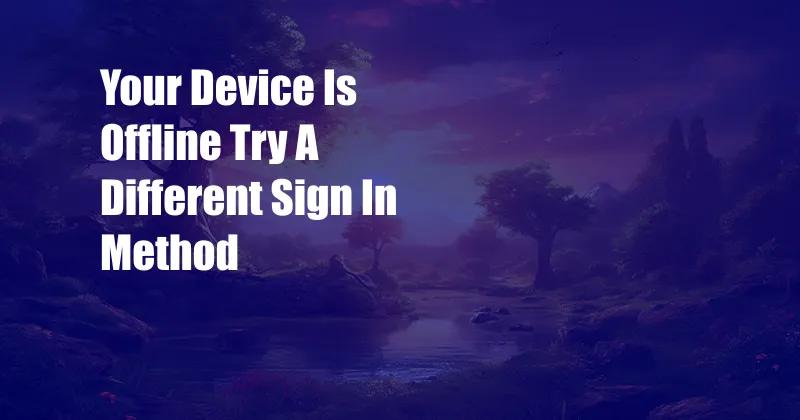
Your Device Is Offline: Try a Different Sign-In Method
In today’s world, where we rely heavily on the internet and our devices, experiencing an “offline” situation can be frustrating. One common error message we encounter is “Your device is offline. Try a different sign-in method.” This message can indicate several underlying issues, from internet connectivity problems to account-related concerns. In this article, we will delve into the causes and solutions for this error, providing a comprehensive guide to help you regain access to your online accounts.
Before exploring technical solutions, let’s consider some reasons why you might be encountering this error:
Troubleshooting Internet Connectivity
The first step in troubleshooting this error is to verify your internet connection. Ensure that you are connected to a stable Wi-Fi network or have an active cellular data connection. If you are connected but still experiencing issues, try restarting your router or modem. Additionally, you can run an internet speed test to check if your connection meets the minimum requirements for accessing the service you’re trying to use.
Network Configuration and Firewall Settings
If your internet connection seems stable, the next step is to check your network configuration. Make sure that your device is set to the correct network and that your firewall or antivirus software is not blocking the connection to the service you’re trying to access. You can temporarily disable these security measures to see if it resolves the issue.
Outdated Device Software or Operating System
Outdated software or operating systems can sometimes cause compatibility issues, leading to error messages. Check for any available updates for your device’s operating system and installed applications. Installing these updates may resolve the compatibility issues and allow you to sign in to your accounts.
Account-Related Issues
If you have ruled out internet connectivity and software issues, it’s time to consider account-related problems. Check if you have entered the correct password for your account. If you’re not sure, try resetting your password. Also, verify if your account has been suspended or deactivated. You can check the service’s website or contact their customer support for assistance.
Expert Tips and Advice
In addition to the troubleshooting steps discussed above, here are a few expert tips to help you resolve the “Your device is offline” error:
- Clear cache and cookies: Sometimes, cached data can interfere with sign-in processes. Clear your browser’s cache and cookies to remove any potential conflicts.
- Try a different browser or device: If you’re still experiencing issues, try accessing the service using a different browser or even a different device. This will help you determine if the problem is specific to your device or browser.
- Contact customer support: If you have tried all the troubleshooting steps and nothing seems to work, reach out to the customer support of the service you’re trying to access. They can provide personalized assistance and help you troubleshoot the issue.
FAQs About “Your Device Is Offline” Error
Q: What does the “Your device is offline” error mean?
A: This error indicates that your device cannot establish a connection to the internet or to the specific service you’re trying to access, preventing you from signing in.
Q: What are the common causes of this error?
A: The error can be caused by internet connectivity issues, incorrect network configurations, firewall or antivirus software blocking, outdated device software or operating systems, or account-related problems.
Q: What are some troubleshooting steps I can take?
A: Verify your internet connection, check network configurations and firewall settings, update your device software and operating systems, and ensure your account is in good standing.
Conclusion
The “Your device is offline” error can be frustrating, but by following the troubleshooting steps outlined in this article, you can identify and resolve the underlying issue, allowing you to regain access to your online accounts. Remember to check your internet connection, network configuration, account status, and try the expert tips provided. If you need further assistance, reach out to the customer support of the service you’re trying to access. Is this topic interesting to you? Do you have any other questions or need additional information? Leave a comment below, and we’ll be happy to assist you.